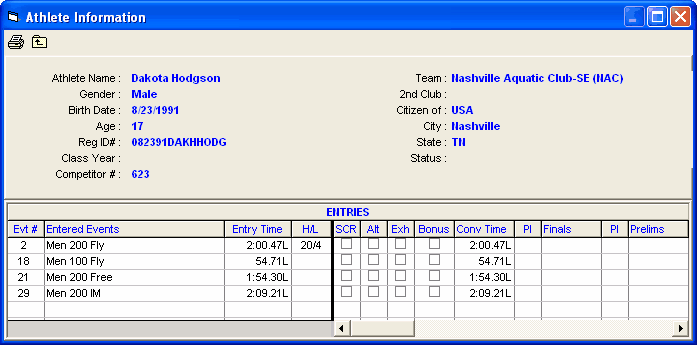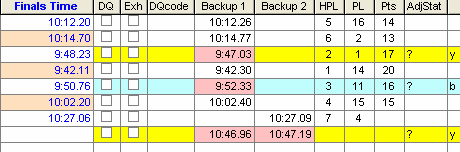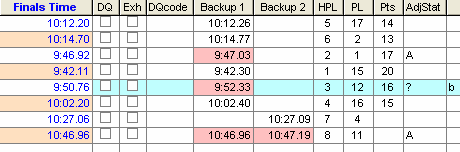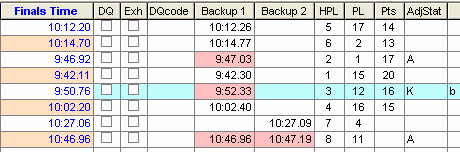The Heat window is at the bottom of the Run the Meet Menu. The example below is for an individual event.
•Results are entered in the Finals Time column which is highlighted in blue. If the round is Preliminaries, there will be a Seed Time column in place of the Prelim Time column and a Prelim Time column to replace the Finals Time column where you enter results.
•Start reaction times are entered in the React column. Press Ctrl-T to show/hide the Reaction Times column.
•DQ codes can be entered in the DQcode column. Press Ctrl-Q to show/hide the DQ codes column.
•If official's names have been entered in the Officials Menu, right clicking on a DQ code in the heats section will allow you to pick the name of the official making the call.
•If using a timer, the times, backup times, and reaction times can be imported.
•If there is an empty lane, you can enter athlete's competitor number into the Competitor # column and this will move the athlete into the heat. If the athlete is in another heat, you will receive a message so saying and you will have the option to move the athlete or not.
•To move an athlete or relay to an open lane in the same heat, you can drag the athlete name or the relay name and drop it into the empty lane. To switch two athletes or relays within the same heat, drag and drop it onto another.
•If a timer is being used to Get Times and an athlete or relay is moved from one lane to another in the heat list at the bottom of the Run Menu, the pad time, the splits, and the backup times are removed and a warning is presented to use Get Times again. This action of removing the times data occurs when an athlete is moved using the competitor number column at the left, when dragging one entry from one lane to another empty lane within the same heat, or when dragging one entry from one lane to another lane to switch two entries within the same heat.
•If a lane is DQ'd, the athlete name or relay name is highlighted with dark pink.
•Right clicking on an athlete name brings up a window like the one below with basic information about the athlete and includes a list of all entries and relays for the athlete. The status and results for each entry are also displayed. By clicking the print icon, you can print the entry and results information. The check boxes for SCR, Alt, Exh, and Bonus can now be clicked to change them without going back to the Athlete Menu. However, you cannot edit the check boxes for the event currently selected in the Run Menu.
•If backup times are showing, the window would expand to also show the three backup button columns.
•Press Ctrl-B to show/hide the three backup times columns.
•In the Run Preferences for Backup Times, there is a option to Hide Backup Button 3.
•If the event is a relay, an example of the heat window is shown below.
•There is a column in the heat window titled AdjStat (short for Adjustment Status) which indicates the status of the pad time in comparison with the backup times. There are four possible settings for the AdjStat column.
| 1. | Blank means there are no problems with the pad time in comparison to the backup times. |
| 2. | "?" means the backup times show there may be a need for the pad time to be adjusted. |
| 3. | "A" means the pad time has been adjusted from the original. |
| 4. | "K" means the user clicked the "?" to indicate the pad time is ok despite the backup times do not support the pad time. |
Below is a sample heat before adjustments