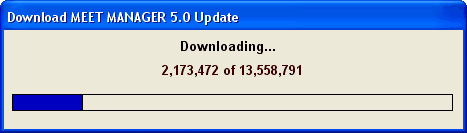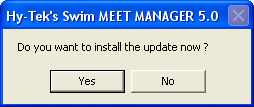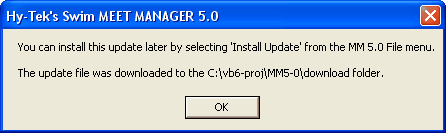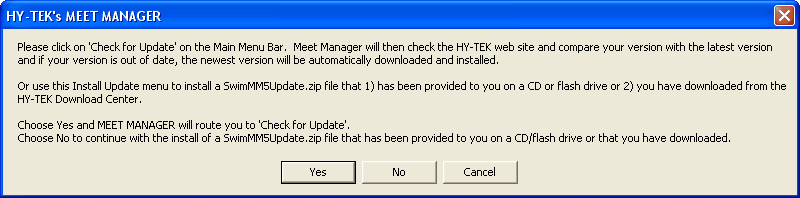Periodically, HY-TEK provides Service Pack Updates that include corrections to reported problems. The Check for Updates feature connects to the HY-TEK web site to determine if there is a newer update available.
In order to download and install the current MM Service Pack Update, make sure you are connected to the Internet and then start MM and click on Check for Updates from the Main Menu Bar.
MM will verify the Internet connection and then check the MM Update site to see if you are running the current release. If you are already running the most current MM 7.0 release, MM will tell you just that and you click OK and continue. If you are not running the current MM release, MM will download the latest update for you and show a download progress bar.
After the download has been completed, MM will ask if you want to install it now.
If you click Yes to the above message, MM will install the update, will close MM, and then will restart MM for you. After MM has restarted, click on Help / Release Notes to check out the new features that have been included in the update.
If you click on the No button above, nothing will be installed and you can try the Check for Updates again later as explained in the following message box.
Since the update file has already been downloaded to your computer at this point, you can install the update by clicking on File / Install Update and you will get the message shown below. The update file is named SwimMM8Update.zip and is stored in the Download folder under your installation directory - probably c:\hy-sport\SwMM8\Download. Click No in the message shown below will then allow you to open the SwimMM8Update.zip file which will then install the update the same way Check for Updates would install the update.
NOTE: Installing an update will not harm your database.
NOTE: If you have Firewall software on the computer you are using to Check for Updates, you may have to turn the Firewall software off until you have completed the Check for Updates procedure and then turn the Firewall software back on. If you are unable to get MM to connect to the HY-TEK web site, you can update to the latest version by ordering a Product Replacement CD, Web Delivery, or both from the HY-TEK Online Store.