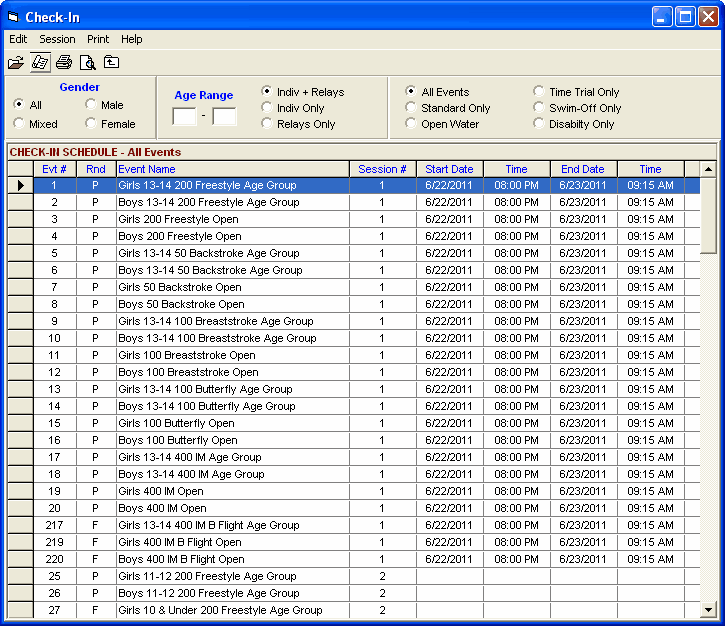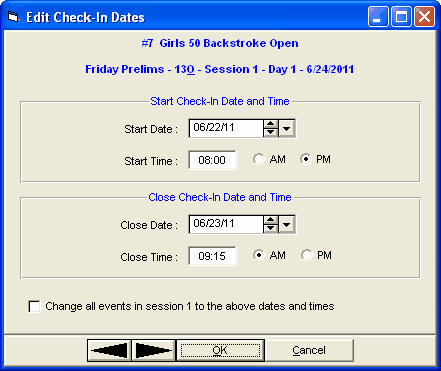From the Main Menu Bar, click on Events / Check-In to display the Check-In Menu shown below. This is where you set the date and time for check-in to start and to close for events requiring check-in.
•The check-in information can be included in the Psych Sheets and the Meet Program.
•To enter dates and times, click Edit, double click any event name, or click the Edit icon ![]() .
.
•Clicking Session or the Session icon ![]() allows you to filter the list to any one session.
allows you to filter the list to any one session.
•Clicking Print / Report or the Printer icon ![]() creates a report listing the start and end dates/times.
creates a report listing the start and end dates/times.
•Clicking Print / Preview Grid or the Preview Grid icon ![]() creates a report exactly in the format of the grid.
creates a report exactly in the format of the grid.
A sample edit window is shown below. If you check the check box at the bottom and click OK, all events in the same session will have the same date and time entered. Using the arrow buttons at the bottom allows you to quickly go to either the previous or the next event. When leaving an event, the information is saved the same as if you clicked OK.