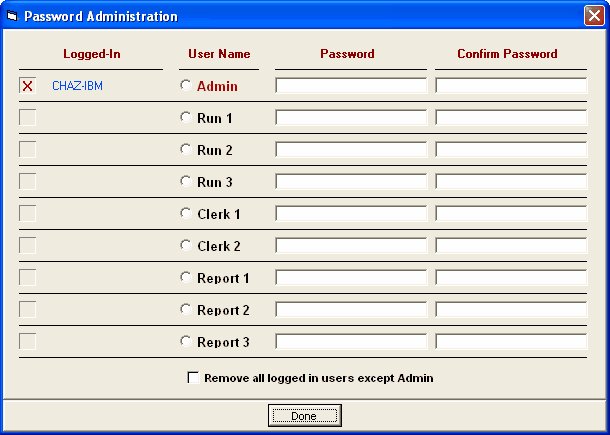|
If you are using MEET MANAGER with the Pro option, you can logon as the Administrator and optionally set up passwords for all four Levels of access as shown below. Only the User Name of Administrator can perform Network Administration and setup or change the passwords for the Database that is currently opened.
| Level User Name Permissions |
| -------------------------------------------------------------------------------------------------------------------- |
| 1 Administrator No restrictions at all. |
| 2 Run 1 This level can do everything except Network Administration and Single User Mode functions. |
| Run 2 This level can do everything except Network Administration and Single User Mode functions. |
| Run 3 This level can do everything except Network Administration and Single User Mode functions. |
| 3 Clerk 1 This level can do everything Level 2 can do except Run the Meet. |
| Clerk 2 This level can do everything Level 2 can do except Run the Meet. |
| 4 Report 1 Print Reports/Labels ONLY |
| Report 2 Print Reports/Labels ONLY |
| Report 3 Print Reports/Labels ONLY |
After you have logged on as the Administrator, click on File / Network Administration and MM will display the nine User Names as shown above and indicate what User Names are currently logged on and if so, what computer name is associated with that logon. As the Administrator, you can optionally assign a password to one or more of the nine User Names. Please note that the set of User Name passwords are associated with each Database, NOT with the global system. In other words, you can assign passwords for all User Names for Database A but then assign no passwords for access to Database B. Passwords can consists of from 6 to 16 numbers and letters and can be left blank if no password is desired.
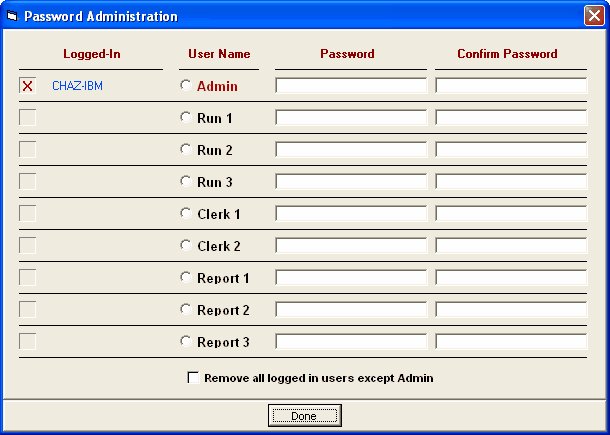
As the Administrator, you also have the option of clicking on the Remove all logged in Users except Admin check box and MM will log-off all users (except Admin) in cases where one or more of the computers did not log-off properly.
When you logon as Administrator, you have the option to Open the Database in Single User Mode or Multi-User Mode. You also have the option to switch between Single and Multi-User Mode. To switch from one mode to the other, just click on File / Switch to Single/Multi-User Mode. If you try to switch to Single User Mode and there is already a user logged on, MM will not let you switch until all other Users are logged off. Single User Mode prevents any new users from logging on to the system as long as the Administrator is logged on. There are two reasons the Administrator might logon or switch to Single User Mode:
| 1. | To prevent others from logging on while he/she completes changes that are to be made for the meet. |
| 2. | To perform any of the Single Mode functions as follows: |
 | Backup a Database |
 | Restore a Database |
 | Purge a Database |
 | Repair a Database |
 | Import |
 | Delete Athletes and Teams |
 | Install Update |
|