Divisions are used when the Meet Type in Meet Setup is configured as Division by Event, Division by Team, or Division by Entry. Division by Time Standards would not use divisions as setup in the menu described below, but would use the tags assigned to Time Standards as the "Division" names. Varsity and JV would be examples of a High School meet where these two divisions compete separately in a Divisions by Event type of meet.
Divisions
•By Event: This classification is used to group events for the purpose of Team Scoring. For example, you might have a Varsity Division set of Events and a JV Division set of events. When you go to the Score Report and print Team Scores, MM will total each Division's events separately.
•By Team: This classification is used to group Team Divisions for multi-level scoring within one event. For example, you might set up two Divisions for a High School meet as AAA and AA. MM will then group and rank Teams from the same Division together so that there is a 1st place for the AAA Teams and a separate 1st place for the AA Division Teams - all grouped and ranked in the same event.
•By Entry: This classification is used to group Entries with the same Division declaration for multi-level scoring within one event. For example you might want to set up separate classifications for a Disabled type meet so that athletes with the same handicap would be ranked and scored together within the same event.
•Multi-Class: If a meet is setup as Division by Event or Division by Entry, the Multi-Class icon or menu item can be clicked to automatically setup the standard Multi-Class Divisions S1 to S17, SB1 to SB17, and SM1 to SM17. There is an option to limit the highest class to any number from 14 to 17.
From the Main Menu bar, click Set-up / Division/Region Names / Divisions and you will have a menu like the one below. The Division Code can be 3 characters and the Division Name can be up to 20 characters.
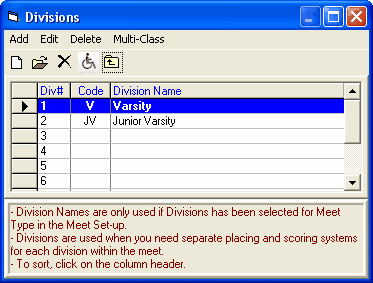
To Edit the Junior Varsity Division, double click the Junior Varsity name or select row 2 and click Edit or the Edit icon and you get a menu as follows:
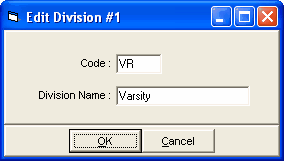
Below is what the Divisions Menu would look like if the Multi-Class icon or menu item is used.
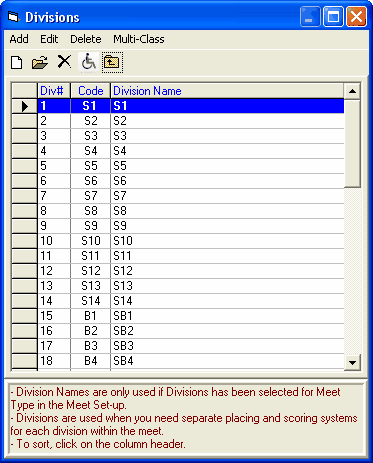
Regions
Region names are assigned to Teams only and allow you to group teams together for the purposes of Team Scores. When you go to Reports / Scores, click on the Group by Region radio button at the bottom right and MM will group and rank teams based on the region that has been assigned to each Team.
From the Main Menu bar, click Set-up / Division/Region Names / Regions and you will have a menu like the one below.
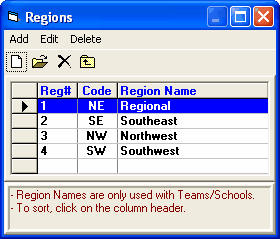
You can Add and Edit the Region names and Region codes as you wish and then these will be available to be assigned to Teams. The Female Size, Male Size, and Combined Size columns are only used in Masters Meets where teams are scored by small, medium and large teams. So for Masters, the Regions would be altered to three regions named Small, Medium, and Large.