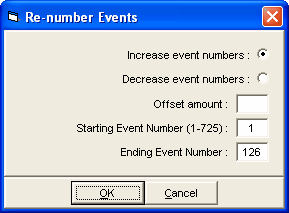Suppose you set up your meet events and then the meet host tells you that they have decided to add some new events. Here's how to quickly add those events without re-entering all the events you have already set up.
Click on Events from the Main Menu Bar and then click the Re-Number icon and MM will display the following screen.
First, choose whether you wish to decrease or increase event numbers. Then enter the offset amount which is how much you wish to add or subtract from the starting event number. Then enter the event number you wish to start with and the event number you wish to end with. For example, suppose your events were numbered 1-20 and you wanted to add 5 new events beginning with event 11. Enter 5 for the Offset amount, 11 for the Starting Event Number, and 20 for the Ending Event Number. Click OK and MM will re-number the events and you would end up with events 1-10 and 16-25. Now you could add your five new events in 11-15.
As another example, suppose you have events 1-100 and you want to switch events 1-50 with 51-100. First increase 1-100 by 50 which gives you 51-150. Now decrease by 100 starting with event 101 and ending with 150. You now have 1-100 again, but the first 50 has been switched with the second 50.