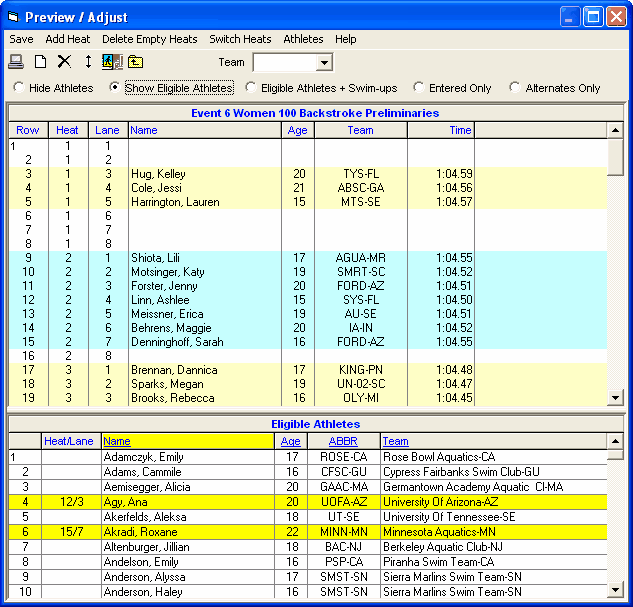From the Seeding Menu, select an event and click the Preview icon ![]() .
.
•Heats alternate in color with odd heats in light yellow and even heats in light blue.
•To show or hide athletes at the bottom of the list, click one of the five radio button choices.
| 1. | If the event is a relay, the Eligible list at the bottom will be the list of teams entered in the database. |
| 2. | The "+ Swim-Ups" is used to include Athletes in the Athlete List who could "swim up" for this event - for example all the 12 and unders who might be eligible for a 13 and over 400 meter free. |
| 3. | The Entered Only filters the Eligible list to only those actually entered in the event whether in a lane already or not. |
| 4. | The Alternates Only filters the Eligible list a) to only those who are first round alternates if the event is the first round or b) if a second round, to only the five fastest who swam prelims, but did not qualify for finals. |
| 5. | The athlete or relay lists can be sorted by clicking on the column header. |
•To move an athlete into a lane:
| 1. | Click and drag the athlete from one lane to another lane in any heat. If you drop the athlete onto another athlete, they will be switched. |
| 2. | Double click on an empty lane and then pick a swimmer name from the combo box list of swimmer names and click OK. If the athlete selected is already in another lane, the athlete will be removed from that lane and inserted into the new lane. |
| 3. | Drag an athlete from the Eligible Athletes list up and drop into an empty lane. |
| 4. | Double click an athlete in the Eligible list and the athlete or relay team will be moved to the first available lane. |
•To scratch or remove an Athlete or Relay from a lane, double click on the Athlete or Relay name in the lane.
•To add a new empty heat, click on the Add Heat icon ![]() . The empty heat will be added at the end.
. The empty heat will be added at the end.
•To delete any empty heats, click on the Delete Empty Heats icon ![]() . If there are five heats and heat three is empty, heats four and five will be moved down one and heat five will disappear.
. If there are five heats and heat three is empty, heats four and five will be moved down one and heat five will disappear.
•If you wish to swap heats, click on the Switch Heats icon ![]() and specify which heats you wish to "swap" and MM will move everyone from say heat 5 into heat 6 and everyone that was in heat 6 into heat 5.
and specify which heats you wish to "swap" and MM will move everyone from say heat 5 into heat 6 and everyone that was in heat 6 into heat 5.
•After you have completed the adjustment of an event, click on the Save icon ![]() and MM will save your changes to the database. If you do not Save the changes, the changes will be discarded.
and MM will save your changes to the database. If you do not Save the changes, the changes will be discarded.