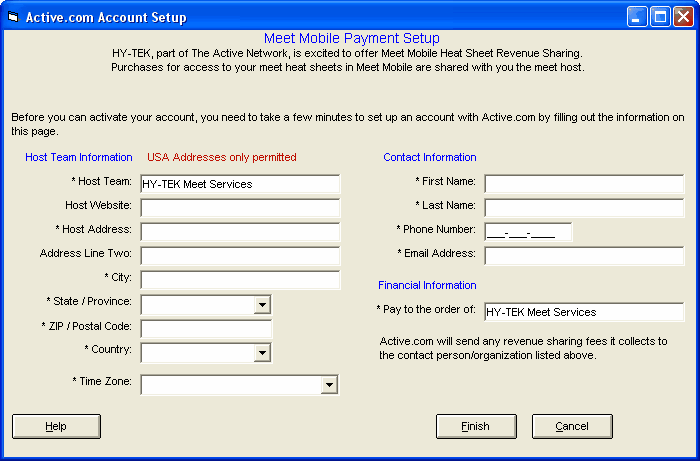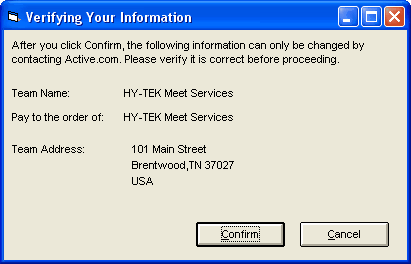Create a New Active.com Account
Before you can publish to Meet Mobile with Full Meet Data and revenue sharing, you must first create an Active.com account. An Active.com account allows you to access Active Network products and services, including viewing Meet Mobile purchases for your meet, with a single username and password. Please note that revenue sharing with Meet Mobile is only available for Active.com accounts with a USA address. After creating the account, you will get a password via email which you can use to log on to your Active.com account at any time.
To create a new active.com account, from the main screen in MM, go to Set-up / Meet Mobile Publishing / Settings and click the Active.com Set-up button to display one of the two Account Setup windows below.
•The Host Team name and the Pay to the order of name will default to your license name for MM. Change either or both of names to fit your needs.
•Enter the URL for your team website (optional).
•Enter the address where revenue sharing payments are to be mailed. Please note that the host team name, the pay to name, and the host address cannot be changed once this window is saved. To later make changes to your address or financial settings, please contact Active.com at 1-877-692-0111, option #3.
•Select a time zone from the pull-down list.
•Enter contact information including the email address.
•Click Finish and a Verification Window appears for you to Confirm or not (see next screen shot below).
•Your Active.com password will be emailed to the address you entered here.
Meet Mobile Window
Verification Window
Edit an Active.com Account
From within MM you can edit the contact information, but not the account financial information which includes the address and pay to. To edit, from the main screen in MM, go to Set-up / Meet Mobile Publishing / Settings and click the Active.com Set-up button to display the window below. When you have completed your changes, click on the Save button.