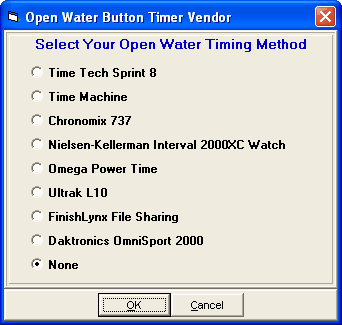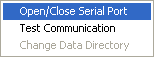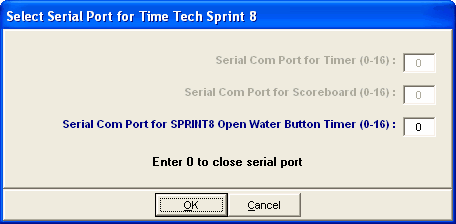There are numerous button timers on the market that can be used for Open Water meets. HY-TEK's Button Timer INTERFACE software is designed to support the following timing systems:
Click Set-up / Open Water Button Timer Interface and select one of the choices above. Please note that this INTERFACE permits downloading of result times after an Open Water race is completed. The downloading of results occurs in the OW Module found in the Run Menu.
Bar Code Readers
If you have the Button Timer INTERFACE you can use bar code readers to read in bar codes in the order of finish for Open Water Races.
The bar code reader can be of two types:
| 1. | One that plugs into the keyboard port. These keyboard readers usually have a plug-in adaptor called a "wedge". |
| 2. | One that plugs into COM Port also known as a serial port. |
Bar codes can be printed on five different size labels and are Code 39 or Code 3 of 9 format. For some keyboard type bar code readers, the Num Lock key on the key board must be off in order for the bar codes to read properly.
Operation of the Timers
Be sure the RS232 cable provided with the button machine is plugged into the button machine and one of your serial COM ports on the HY-TEK computer. Go to the Run Menu and click OW Module. Click Interfaces / Setup if you have not already selected your timer. After the timer is selected, click Interfaces / Open Water Button Timer and select Open/Close Serial Port.
The following window appears for specifying a COM serial port number from 1 to 16:
After selecting the serial port, click Download from the OW Module to bring up the Download Menu for all timers except for the OmniSport 2000. Note that the download of times is performed after the race is over. Therefore as finishers cross the finish line, begin entering the competitor's numbers in the order they finished in the Comp # column of the Ranks Menu in the OW Module. After entering the order of finish, download the times from your button timer machine using the instructions that follow for your particular timer. Note: The Daktronics OmniSport 2000 does not use the Download function. Select the link below to see how to download times from the OmniSport 2000.
Nielsen-Kellerman Interval 2000XC Watch
Reading the Downloaded File
Except for the OmniSport 2000, all machines used to transmit and download data save the data in a file in your data directory where the database is located. Every time you download a file, it is saved as a separate file and previously downloaded files are not erased. The downloaded files are given a unique file name with a file extension that indicates which timer was used. The extensions are .sp8 for the Sprint 8, .tm2 for the Time Machine, .ch7 for the Chronomix 737, .pw2 for the Power Time, .ul2 for the Ultrak L10, and .nk2 for the Nielsen-Kellerman watch. Each file will have a unique naming system. For example, some files will have the event number as the first three characters of the file name followed by "-01-" and then followed by a four digit Race number. In all cases, the first downloaded file will have a 4 digit race number of "0001", the 2nd will have "0002", and so on.
To read the transmitted data file into the database, go to the OW Module, select your event from the list, click Times at the top, and then click Read Times. This will bring up a list of the downloaded data files with the most recently downloaded file at the top. You will be able to select any one of the downloaded files and the list of times will be read in and displayed in a scrolling list that you can edit if necessary.