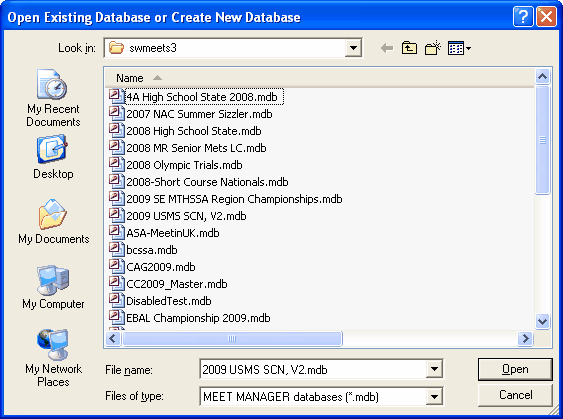When you start MM from your Windows desktop, MM will automatically Open the last database that you used. But if you click on File from the Main Menu Bar, MM will display, just below the word Exit, a list of the 10 most recent Databases that you have used. As a shortcut, just click on the one that you want and MM will Open it for you.
If you do not see the Database that you want to open on MM's "most recent" list, click on Open/New and MM will display the standard Windows file directory lookup screen. MM will default to the swmeets3 directory/folder and list any Databases that it recognizes. If you still do not see the one you are looking for, pick another directory/folder and MM will display the list of databases that it finds in that particular directory/folder. Once found, double click the database name and MM will open it.
If you wish to create a New Database, click on Open/New, select the "Look in" folder (it will default to swmeets3) and enter a new Database file name in the "File name" text box. MM will create a new database with the file name and take you through the initial Meet Set-Up menu. For readability and recognisability, use upper and lower case and give meaning to the database name such as "JuniorOlympics2009LC". Note that MM 2.0 databases will most likely be found in c:\swmeets.