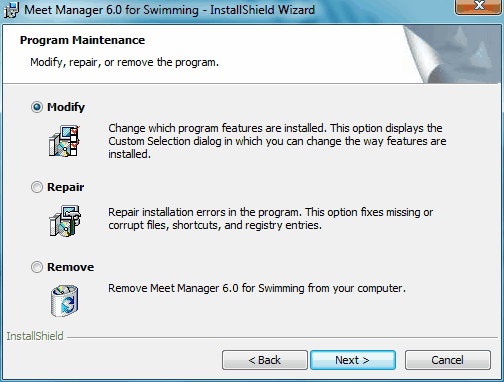How to Re-Install MEET MANAGER
VERY IMPORTANT: If you receive a new MM CD or wish to re-install MEET MANAGER from your original CD, you first need to Un-Install or Remove your MM 6.0 software. The easiest way to do this is click on the Windows Start button then Control Panel then Add/Remove Programs. Find MEET MANAGER 6.0 in the list and click on the Remove button. Or you can continue as described below and choose Remove from the Program Maintenance screen.
After Windows has completed removing MM 6.0, place your MM 6.0 CD in your CD drive. From your Windows desktop, click on Start and then Run and key in the CD drive letter and then "setup". For example if your CD is Disk Drive D, enter D:Setup. Windows Installer will check to see if MEET MANAGER is already installed on your computer. If MM is already installed, the screen below will be will be displayed.
Choose the Remove option to first remove MM 6.0 from your computer. After Windows has completed removing MM 6.0, restart the installation process by going to your Windows desktop, click on Start and then Run and key in the CD drive letter and then "setup". For example if your CD is Disk Drive D, enter D:Setup.
NOTE: If you receive a 2nd CD with new options included that you ordered, those new options will NOT be installed unless you first go through the Remove MM 6.0 process described above. Or you can go to License Management and click Update License.