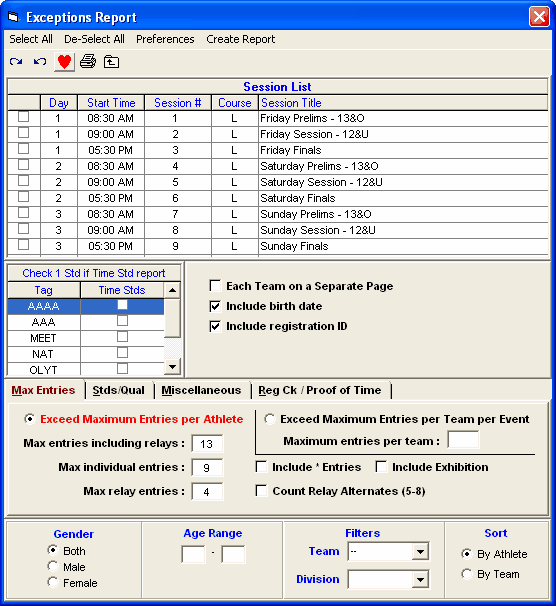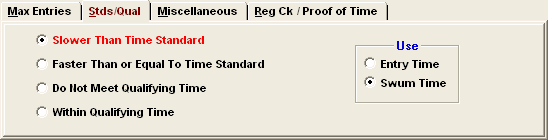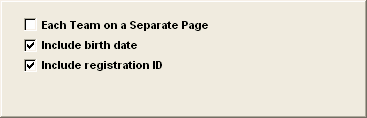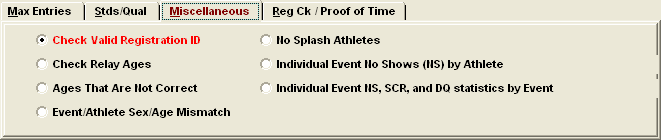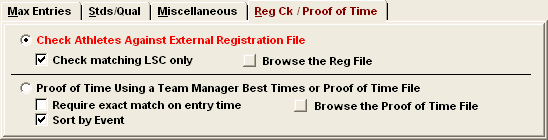From the Main Menu Bar, click on Reports / Exceptions and MM will display the Exceptions Report screen.
•This report may be printed before the meet, during the meet, or after the meet has been completed to provide valuable information about "exception" type conditions.
•Pick one or more sessions you wish this report to cover. For example, you may want to check the entire meet for athlete age verification but only check max entries for Sessions 1 and 2.
•You may customize how you want the report grouped - by Team with each team's athletes included under their Team or just by Athlete with all of the Athletes listed.
•You can specify how you wish the Athletes sorted - alphabetically or by age and you can filter the report by gender and/or age.
•There is a check box to list each Team's exceptions on a separate page.
•The Exception Report is really many different reports as described below. Just click on the appropriate tab to select from the many choices.
•The include birth date or registration ID applies to Max Entries, Stds/Qual, and Miscellaneous reports, but does not apply to Reg Ck or Proof of Time reports.
Max Entries
Exceed Maximum Entries per Athlete:
Specify what you want MM to check:
* Max Entries including Relays
* Max Individual Entries ONLY
* Max Relay Entries ONLY
MM will then check each Session you specified and compare each swimmer's entry count with the maximums you specified and include those swimmers in the report who exceed those maximums. You can choose whether or not to include "*" type entries in this check. Usually "*" entries are those that are defined to not have a proof of time or are declared as a 6th event for Masters meets. This is a great Report to run before each session's scratch deadline to alert the coach of a possible max entry infraction. You can also decide whether to include Exhibitions swims when checking for Max Entries. Swim-off events are not included in the count.
Exceed Maximum Entries per Team per Event:
Specify how many entries are allowed per team in each event and MM will create a report listed by team and lists each event and the relay or individual entries for each event that has more than the number entered in the Maximum entries per team text box.
Stds/Qual
Slower Than the Time Standard:
First, select which Time Standard you wish to use for the check from the Time Standard table in the Exceptions Report menu. Then choose whether you want MM to use each swimmer's Entry time or the actual Swum time in the actual comparison with the Time Standard. Then click on this radio button and MM will check all the sessions you specified to see if the entry or swum time is Slower than the specified Time Standard.
Faster Than or Equal to the Time Standard:
First, select which Time Standard you wish to use for the check from the Time Standard table in the Exceptions Report menu. Then choose whether you want MM to use each swimmer's Entry time or the actual Swum time in the actual comparison with the Time Standard. Then click on this radio button and MM will check all the sessions you specified to see if the entry or swum time is Faster than or Equal to the specified Time Standard.
Do Not Meet Qualifying Time:
Click on this radio button and MM will check all the sessions you specified to see if the swimmer's entry or swum time is Slower than the meet entry qualification time. This is a helpful report to list all the swimmers that did not swim to the Entry Qualification for the purposes of asking for proof of time for those swims.
Within Qualifying Time:
Click on this radio button and MM will check all the sessions you specified to see if the swum time is within meet entry qualification time that was specified for each event. This is a helpful report to list all the swimmers that did swim to the Entry Qualification of the meet.
Exclude Bonus Entries from the 4 Stds/Qual Report Choices:
From any of the 4 Stds Qual report choices, you can check the box to Exclude Bonus Events. This is useful where you want to list entries that do not meet a qualifying time, but, by definition, bonus events do not meet a qualifying time and it does not make sense to include them.
Miscellaneous
Check Valid Registration ID
•Make this selection and MM will check each swimmer's registration ID using the particular registration algorithm for building the ID. This is a great report for verifying that each athlete submitted a correct registration ID for your USA Swimming, Australian Swimming, UK, RSA, NZSF, or SSA meet.
Ages That Are Not Correct:
•Make this selection and MM will check each swimmer's age with their computed age calculated from the Meet Age-Up-Date and their birth date.
Check Relay Ages:
•Make this selection and MM will check each swimmers age and gender with the particular relay that they are on to make sure that they have been assigned to the proper relay age group. This is particularly important for Masters meets. The report will include the heat and lane along with any result so that you can look them up easily for editing and to know whether to bother with a relay if they have a No Show result. Both the prelim round and the finals round will be checked if there are two rounds.
Event/Athlete Gender/Age Mismatch:
•Make this selection and MM will list all of the Swimmers whose gender and age do not meet the event gender and age criteria. This report will also list swimmers who are younger than the minimum age for Open events that was specified in the Athlete Preferences section. For example, this report would list all swimmers younger than 15 years old if "15" was specified in the Athletes Preferences as the minimum age for Open events.
No Splash Athletes:
•Make this selection and MM will list all athletes who did not compete in any event. If an athlete was entered in one or more events and either No Showed or Scratched all events, the athlete will be listed as a No Splash Athlete with how many individual events were No Showed and how many were Scratched. No Show means the athlete was assigned a heat and lane, but did not show up for the race. A DQ for false start or declared false start does count as a splash.
Individual Event No Shows:
•Make this selection and MM will list all athletes who No Showed for one or more individual events. No Show means the athlete was assigned a heat and lane, but did not show up for the race. The no show could be for prelims, semi-finals, or finals. This report is useful in meets where there is a penalty for not showing up for a race in which the athlete was seeded.
Individual Event NS, SCR, and DQ Statistics by Event:
•Make this selection and MM will show in spreadsheet form by event the total number of entries, how many NS, SCR, and DQ's there were, and the percentages for each of the NS, SCR, and DQ columns
Reg Ck / Proof of Time
Check Athletes Against External Registration Database
•This feature checks the athletes in the MM Database against a semicolon delimited file that has been provided usually from a National or Regional Registration database. MM will display a list of all athletes that do not have a registration number that matches any in the external registration file. It also checks the gender and team abbreviation for compliance. You can also browse this registration file by clicking on the Browse Reg File button on the Menu screen for this report. You can sort the information displayed by ID#, last name, first name, or team abbreviation. You have the option to check ONLY teams that are in the one LSC included in the Registration database for meets that have participants outside your LSC.
•The feature is currently implemented for LSCs in the United States using USA Swimming's LSC Registration software LSCDB for Swimming 1.06a.
•If you wish to use this feature to check registration compliance for other registration IDs supported by MM, please contact HY-TEK for the format of this registration file.
Check Proof of Time for Athletes in the Meet
•This feature checks the athletes in the MM Database against a HY-TEK HY3 Proof of Time file that has been exported from a TEAM MANAGER 4 Database that your LSC or your organization has maintained with the best times from all meets.
•MM checks every entry in the MM database against the Proof of Time file and lists all entries which cannot be proved.
•You have the option to list all entries that are not an exact match of the time in the Proof of Times file or to only list those entries which have a time faster than the best time.
•You can sort the report by Event by clicking on the Sort by Event check box or uncheck the box to sort by Athlete name.
•You can browse this POT Export file by clicking on the Browse POT File button on the Menu screen for this report.
•You can sort the information displayed by ID#, last name, first name, or team abbreviation.