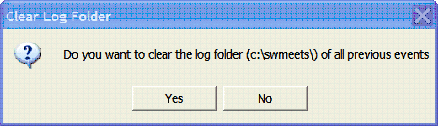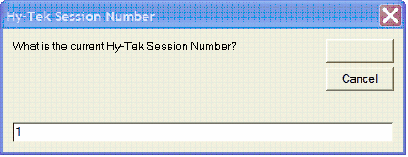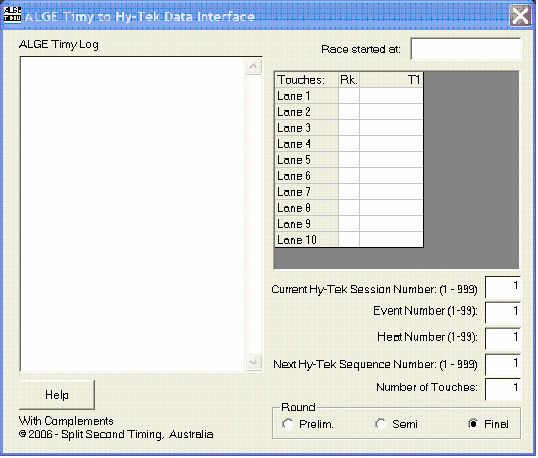HY-TEK's Generic INTERFACE product is designed to exchange data through a file sharing interface with the ALGE Timy TRACKTIMER Program. Results from each race are transferred directly from the Timy via RS232 to the PC running MM. A utility program available from your ALGE dealer reads the data and creates a file in the MM database directory without any keyboard data entry. An ALGE RS232 serial cable is required to connect the ALGE Timy with an available RS-232 serial port on the MM PC.
Setting up the ALGE HY-TEK Interface
Install the ALGE HY-TEK Interface and configure your PC's COM (serial) port as instructed then run the program by selecting it's shortcut from the Windows Start Menu.
You will be asked to clear existing files from the "C:\swmeets" directory which you can do at the beginning of each meet. If you wish to keep a backup of these files, say no, then copy/move them to a different location prior to the start of the meet.
You will then be asked to select the current HY-TEK session number. A Data Set is a set of results for a given meet or session of a meet. Each time a race is completed and saved using the ALGE Timy, the ALGE HY-TEK Interface creates a result file in the shared data folder and this file has the extension .gen. The first 3 characters of the file name are numbers from 001 to 999. These three character numbers define the Data Set number. So when you select a data set, you are selecting a data set of results based on the first three characters of the result files. It is very important to have selected the correct data set. It is not necessary to enter the leading zeros they will be added to the file name for you.
Once the session number has been set, the main window for the ALGE HY-TEK interface will be displayed. The ALGE HY-TEK Interface should be left opened and running during your entire meet.
Operating the ALGE Timy
Refer to your ALGE Timy user manual for operating instructions on the ALGE TRACKTIMER program. You must enter the event and heat number into ALGE Timy prior to each race. Enter the event number into the first two digits and the heat number in to the second two digits of the race number. E.g. for "Event 1, Heat 2" enter "0102" as the race number. For "Event 15, Heat 6", enter "1506" as the race number. Leading zeros will not show on the Timy screen, but you can enter them anyway. The ALGE HY-TEK Interface will use this information to fill out the event and heat fields on its main screen.
When the race is started, the start time will be automatically entered into the "Race started at:" field. As each timing impulse is received, the time and rank is entered into the appropriate data grid cell. Generally you will only have one touch for each race. If you have push buttons at both ends of the pool, you can record all splits. The number of touches will be automatically calculated based on the number of impulses received from a single lane. The rank is calculated from the times from the greatest lap recorded.
If you are operating Preliminary or Semi Final rounds, you will need to select the appropriate radio button for the round, otherwise all races will assume to be Finals.
Each file created will generate an automatic sequence number which will be used for the last 4 digits of the file name. Any previous files generated for the same session/event/heat number will be automatically deleted by the interface.
The race is over and the file is generated when the next event/heat number is entered into the ALGE Timy. At this point, the file will be available to be read by MM.
Setting Up The MM INTERFACE for the ALGE Timy
Click on Set-Up from the Main Menu Bar and then Timing Console INTERFACE. Now click on the Generic Network File Sharing radio button and then OK.
How to Select a Data Set for your Meet in MM
A Data Set is a set of results for a given meet or session of a meet. Each time a race is completed and saved in TYM, it creates a result file in the shared data folder and this file has the extension .gen. The first 3 characters of the file name are numbers from 001 to 999. These three character numbers define the Data Set number. So when you select a data set, you are selecting a data set of results based on the first three characters of the result files. It is very important to have selected the correct data set.
To select a Data Set, click on Run / Interfaces / Timer and click on Select Data Set stored from GNET. The INTERFACE will display a window with the date and time and the number of races that have been stored for the current data set that MM is pointing to. Remember, you could be running a three day meet and The INTERFACE must know what "data set of meet data" you want to access.
Click on the Next Meet or Previous Meet buttons to select the appropriate data set. Because there is a date and time shown for when the first file in the data set was created, you can usually figure out which data set to select. This is handy if you have to go back to a previous session's results and pull over a DQ'd athlete's splits and time. Just make sure that MM and the ALGE HY-TEK interface use the same session number. You can enter a new session number directly into the session number field on the ALGE HY-TEK interface screen when required.
Reading in Results
From the Run Menu, there are two ways to read in times from the stored result files:
| 1. | By Event/Heat |
| 2. | By Race Number |
HY-TEK recommends using method #1 which assumes the timing operator is entering the proper event and heat number. From the Run screen, press F3 or click the Get Times button to cause MM to scan the result files for one with the matching event, heat number, and round (Prelims, Semis, or Finals). If found, the results and splits will be instantly entered.
From the Run screen, press F2 or click the Race# button. Enter a Race# to cause MM to scan the result files for one with the matching Race number. If found, the results and splits will be instantly entered. Note that each stored race has a race number with the first one stored being race #1, the second being race #2, etc. This allows for unique selection of any race in cases where the event, heat number, and round stored are incorrect. Each data set starts over with race number #1.
In both methods above, after a result file is selected, the data in the file is compared with the event, heat number, round, the number of expected splits, the number of athletes in the race, and the lanes used in the race. If any of these do not match, you will be so notified and will have the opportunity to either Accept or Reject the data. For example, the meet referee may have allowed an athlete to swim in an empty lane for this heat. The INTERFACE expected to receive times for 5 athletes but it received times for 6 athletes. The INTERFACE will let you know about that and you can Accept or Reject the Import.
Please Note
When reading times from a result file, lanes that have no times because the swimmer scratched or missed the race are automatically entered with an NS for No Show.