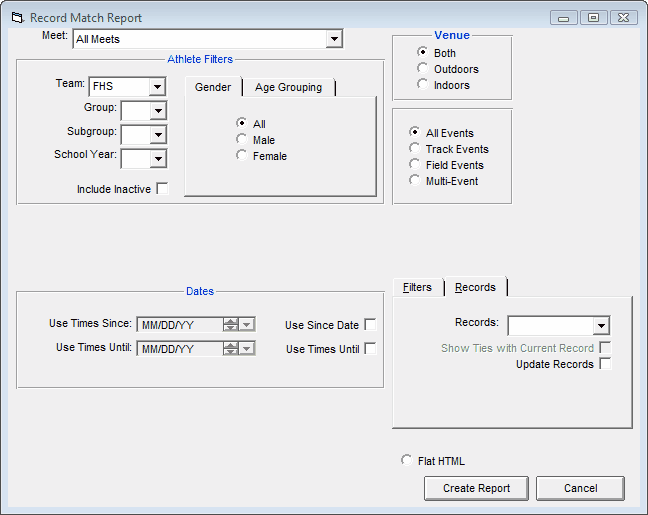The Record Match Report is designed to let you know about record breakers for any of your Team, Track, State, League, etc. records for one specific meet or for all meets. To print or preview the Record Match Report, click on Reports from the Main Menu Bar and then Performance and Record Match.
TFTM will convert the meet result marks to the measurement of the Record before checking for record breakers.
This report offers a great deal of customization filters and sort options as described below.
Report Filters
This report offers the standard Age Grouping, Gender, Team, Group, Subgroup, and School Year filters as well as the following specific report filters.
Meet
You can run this report for all meets or you can filter it for just one meet by selecting that meet from the Meet list box. You can also restrict the list of meets by Date Range (Since and/or Until Dates) and by Meet Type as described below.
Venue
You can run this report for All meets, just Outdoors, or just Indoors.
Event
You can run this report for All Events, just Track Events, just Field Events, or just Multi Events.
Individual or Relay
Click on the Individual or Relay check box to display record breakers for just the Individual or Relay records.
Inactive
To include Inactive athletes in this report, please click on the Include Inactive check box.
Dates
You may filter the marks in this report from a Since Date to an Until Date. For example, list records that were broken between September 1, 2001 and January 31, 2002.
Meet Type
You may select from the Meet Type selection to include only meets that match that particular type. You may classify a meet type when you set up the meet. For example, you may want Best Marks from a certain type of meet only.
Top How Many
You may optionally filter the record breakers by specifying how many record breaking marks per athlete per event are to be displayed. For example, if you are checking record breakers for five meets and Billy broke the 100 Meter Dash record four marks, then you may only want Billy's fastest record breaking mark, not all four.
Record Filters
Choose which record you wish to check from the Records tab. Then decide if you wish to include "Ties" or not in your list of record breakers and click OK to run the report. After you have verified that the record breakers are indeed legitimate (for example, there have not been any keying errors for the meet results), then re-run the report but click on the Update Records check box and TFTM will update your Records file with the new record breakers.
You can check what you have done by running the Records Report - click Here for information on how to do that. Or you can checkout your new records using the TFTM Records Browser - click Here for information on how to do that.
Click on the Create Report button and TFTM will provide a preview of this report. You can click on the Export icon at the top of the Print Preview screen to export the report in various formats like Excel, Word, HTML, CSV, PDF, etc. And you can click on the Printer icon and TFTM will print the report to the selected printer.