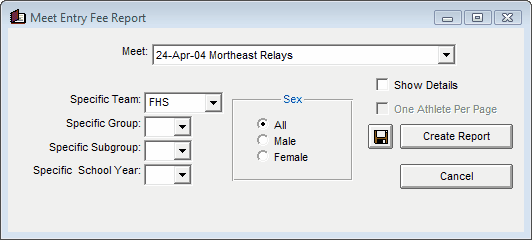The Meet Entry Fees Report is designed to produce a report of the meet entry fees for any meet in your Database. Click on Reports then Performance and Meet Entry Fees, and select a specific meet from the meet list.
The meet entry fees for a meet are set up when you Add or Edit a meet. Click Here for more information about how to Add or Edit a meet and enter the various meet entry fees for the meet. You can also customize the entry fees for each event. For example, you could charge $2.00 for track events and $3.00 for field events. Click Here for more information on how to specify different entry fees for various events.
TFTM supports three classes of entry fees for a meet:
•Individual Event Fee
•Relay Event Fee
•Athlete Surcharge
•Team Surcharge
For example, if the individual event fee was $2.00 for each event, the relay event fee was $3.00, and the athlete surcharge was $5.00, and Betty was in 3 individual events and 2 relays, her total meet entry fee would be $17.00.
Report Filters
This report offers the standard Gender, Team, Group, Subgroup, and School Year filters.
Report Options
Click on the Show Details check box, and TFTM will list each athlete with the events they were entered in. Click on the One Athlete per Page check box and TFTM will print each athlete's detail billing information on a separate page - great for handing out to parents for payment.
Export Meet Entry Fees
If your club has Sports BUSINESS MANAGER, you may want to Export the meet entry fees directly to that product. Click Here for more information on how to export meet entry fees. Click Here for more information on Sports Business Manager.
Memorize Report
Click on the Memorize Report icon and TFTM will give you the option to "name" this particular report that will include your specific filters and report customization options. Then when you want to run this report again, just click on Reports from the Main Menu bar and then Memorized Reports and click on the "name" you gave this report and TFTM will display the report menu "filled in" with the options and filters you previously saved.
Click on the Create Report button and TFTM will provide a preview of this report. You can click on the Export icon at the top of the Print Preview screen to export the report in various formats like Excel, Word, HTML, CSV, PDF etc. And you can click on the Printer icon and TFTM will print the report to the selected printer.