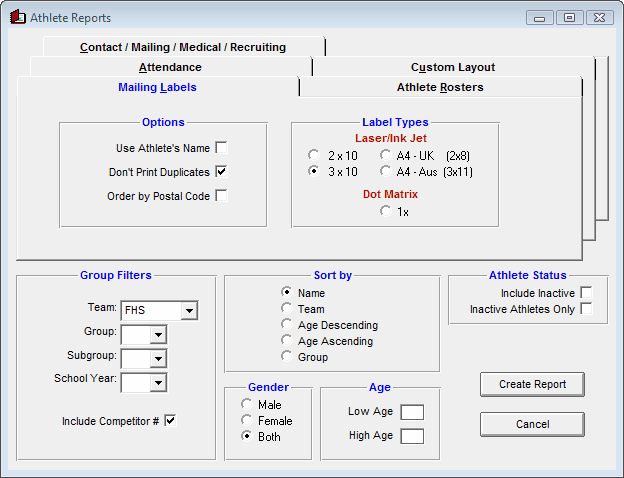If you entered address information for teams and/or athletes, you can print team address labels or athlete address labels. Click here for more information on Team Mailing Labels.
The Mailing Label Report is designed to produce a set of labels containing mailing address information for the athletes in your Database. TFTM will use either the Primary Contact or Secondary Contact information, or Both, based on which one you specified in each Athlete's record. You can also click on the Use Athlete's Name check box if you want the athlete's name printed on the label instead of the contact person's name. First, click on Labels from the Main Menu Bar and then Athlete Mailing.
TFTM will use your default Label Type chosen in the Report Preferences section. Click Here to change your default Label Type or select the label stock you wish to use for this report.
•If you have a "Page Printer" - that is, either a Laser, Ink/Jet or Bubble/Jet printer, you can choose either 2x10 or 3x10 Avery 1 inch label stock sheets, or the A4 size paper either 2x8 or 3x11 label sheets.
•If you have a Dot Matrix Printer, you can choose the 1x tractor fed stock labels.
You may filter each report by Team, Group, Subgroup, and School Year, Gender, Age, and if you wish to include Inactive athletes or not. You can sort the report by name, Team, Group, Age descending, or Age ascending.
Click on the Don't Print Duplicates check box, and TFTM will not print a duplicate label for the same mailing address. This is a nice feature when you want to print only one address label for a family with more than one athlete. And you can click the Order by Postal Code if you want the labels sorted by ZIP or Postal Code.
Click on the Create Report button and TFTM will print a set of mailing labels for the athletes you selected.
You can click on the Export icon at the top of the Print Preview screen to export the report in various formats like Excel, Word, HTML, CSV, PDF, etc. And you can click on the Printer icon and TFTM will print the report to the selected printer.