Splits for Individual Events
From any of the Meet Results Browsers, highlight the Meet Result for which you want to enter splits, and either right mouse click or click on the Enter Splits icon on the top of the browser. In the box, type in the number of splits needed, then click the button Set Number of Splits, and TFTM will create the number of columns you need.
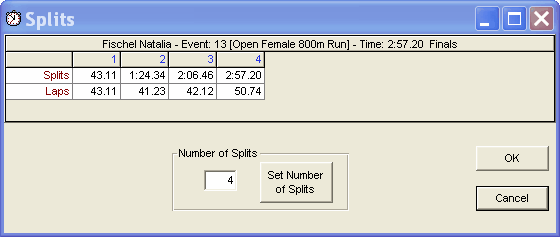
You can enter 2 to 99 splits per race. These splits must be entered as cumulative times, not subtractive.
To display Splits, go to the Top Marks Report and choose either Cumulative or Subtractive Splits, and TFTM will include those splits with each Meet Result.
Splits for Relay Events and Relay Legs
Splits can be entered for up to 4 rounds for the same relay event in the same meet. Note that splits must be entered as cumulative, not subtractive.
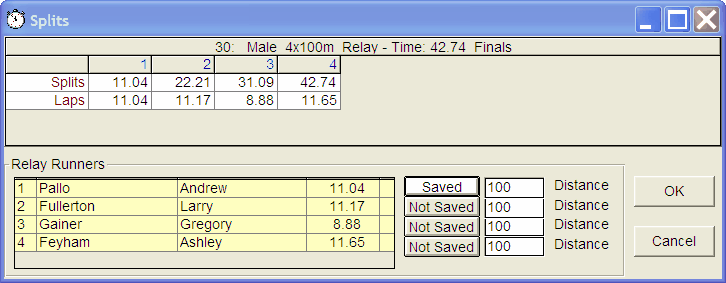
•First, go to the Results Browser or Results by Event. Click on the Relay Icon (2 hands shaking) or scroll to the desired Relay Event. First, enter the relay's time and the relay athletes. If athletes are not listed in the Athlete box, add the athletes by double-clicking on the appropriate athletes from the list of eligible athletes on the left hand side of the screen.
•To enter the Relay Legs, click on the Splits Icon (Stopwatch) or on the word Splits at the top of the menu. Enter Splits using Cumulative Time. For example, for a relay with a 4:00.00 final time and evenly run legs, the Cumulative Times would be 1:00.00, 2:00.00, 3:00.00, and 4:00.00. TFTM will subtract the cumulative times and list the individual lap times for each athlete. The splits will appear in the Top Marks Report and Meet Results Report if you filter by Relays and click to show either Cumulative or Subtractive splits.
•If you wish to save the relay legs with each athlete, after you enter the split times, assign a distance to each athlete and click on the Not Saved box to the left of the distance. TFTM will then ask you if you wish to save the split as an Individual Result for that athlete. Click Yes if you do. If saved, the Relay Legs will now appear in the Meet Results Browser for that meet and the Athlete Results Browser if you check the box Show Relay Legs and will be shown with an S in the I/R column of the browser and highlighted in pink. The saved Relay Legs will also show in the Top Marks Report if you click on Include Relay Legs. The saved Relay Legs can also be used in the Best Relay Report and Find Best Relay feature when you are setting up relay entries.