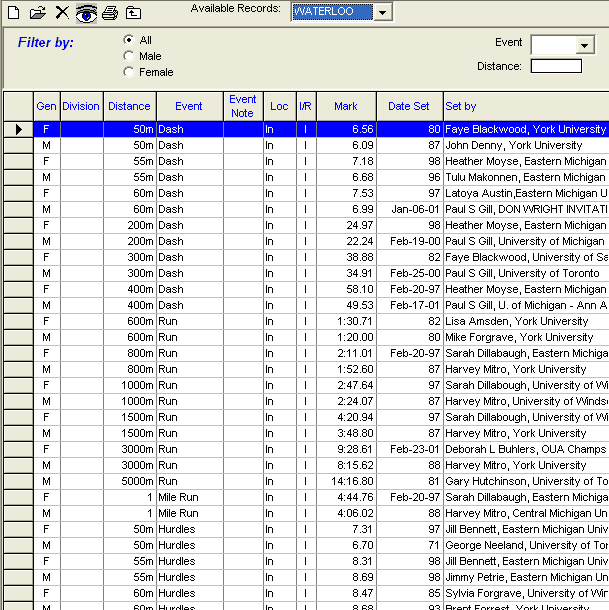A record is simply the best mark achieved in a particular age group, event, and distance. Examples of Records would be a Stadium Record, Team Record, Meet Record, State Record, or a World record.
Records can be set up by keying them into a TFTM Database or by Importing them. Click Here for information about Importing a Record file.
Click on Records from the Main Menu Bar and then Add/Edit Records, and TFTM will display the Records Browser. Click Here for more information about the browser.
Create a Records File
Click on Records from the Records Browser Menu Bar and then Create New Record Set. TFTM will ask that you give the New Record Set a Name and an Event Age Grouping. Click the OK button, and TFTM will create that Record.
Note: A Record Set can be only 1 venue, either ALL Indoors or ALL Outdoors.
If an existing Record has been tied, just enter a new Record with the same event, gender, and time and TFTM will recognize it as a tied record.
You can also pick a previously created Record Set from the drop down menu, and ask that TFTM Copy that Record file into the new one you are setting up. This is a nice feature when you want to slightly modify an existing record without losing the "old" information.
Edit Record Set Description
Click on Records from the Records Browser Menu Bar and then Edit Record Set Description. TFTM will give you the opportunity to edit the Record name. Click the OK button and TFTM will update that new Record description information.
Add a Record
Click on the Add icon or Add from the Records Browser Menu Bar, select a Record File from the drop down menu Available Records, and TFTM will display the Add/Edit Record data entry screen.
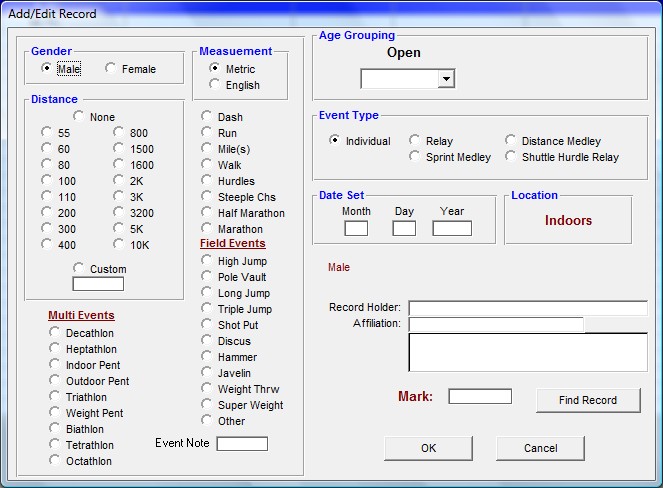
Choose the Distance, Event, Gender, Age Grouping, Division if appropriate, and the Event Type (Individual event or Relay type). Also specify the following information for that event.
•Record Holder Information
•Date the Record was set
•Affiliation Team - that is the Team Name of the Record Holder
•Mark. You can enter times as "12345" or "1:23.45", 1298 or 12.98 for a Metric field event mark, or 60150 or 6-0150 or 6'01.50 or 6'01.50" or 6'4" or 6'4 for an English field event mark.
•Venue - each record file/set can only be ALL Indoors or ALL Outdoors; for importing or exporting Records, only 1 venue can be used per record file/set.
For Relay Records, there is a Relay Runners section.
When adding a new Record, you can specify a field: "Identifying Flag for Reports". This character will be printed next to the time in the Top Marks Report for marks that meet or exceed the record. You can add this character to existing records by clicking on the Edit Record File Description menu selection on Add/Edit Record screen from the Main Menu.
Once this information has been entered, click on the OK button and TFTM will add this particular Record to your Browser list.
To enter "ties", just enter the same event information with the new record holder, date the record was set, and team with the same mark and TFTM will recognize the record as a tie.
Click on the Find Record button and TFTM will look through all of the meet results in your database that match that event and find the best mark or time and then automatically update that record.
Edit a Record
If you wish to Edit record information, highlight the Record you wish to change and then click on the Edit icon or Edit from the Records Browser Menu Bar and TFTM will display the record information to edit. Make the changes and click OK and TFTM will save the new record information. Or, you can change basic record information right from the Records Browser or "grid".
Delete a Record
If you wish to Delete record information, highlight the Record you wish to delete and then click on the Delete icon or Delete from the Records Browser Menu Bar. TFTM will ask for confirmation - click OK and TFTM will delete the record information for that particular gender, age, event, and distance.