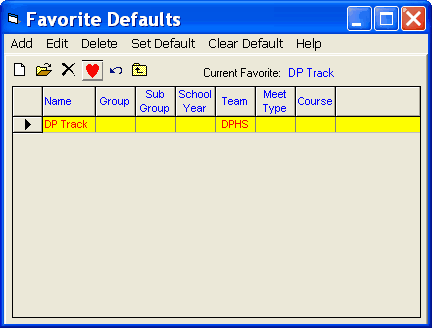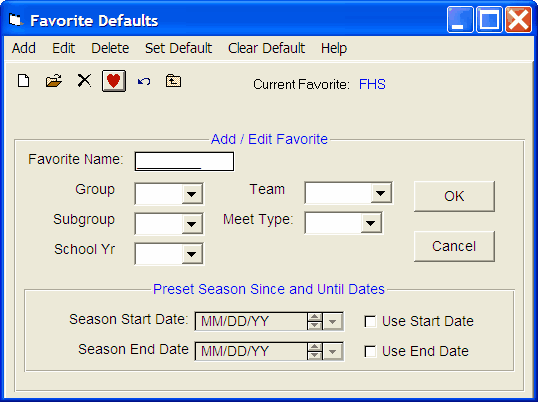Many of the TFTM Report Menus, as well as Entries and Results screens and browsers, offer many "filters' so that you may customize the set of information you are looking at. For example, if I am the Senior coach for a particular Age-Group Team, when I run reports or look at results, I generally want to look at only "my athletes". So I designate those athletes in a specific Team, Group, and maybe even Subgroup. That way when I run the Top Marks Report and specify my Team, Group, and Subgroup, I only see my athletes listed.
This is fine except that every time I want to run a report or look at a browser, I must specify the Team, Group, and Subgroup in the appropriate filter boxes. It would be "nicer" if I could designate what filters I want to use and then let TFTM "fill them in" for me each time I need them!
In order to set up a group of "Favorite Filters" that will tell TFTM to select them for me each time I run a Report or look at a Browser, click on Set-up from the Main Menu Bar then Favorite Filters.
Click on the Add selection or Add icon and name your Favorite Filter and select the settings you wish to associate with that filter name.
For example, enter:
Filter Name: Coach Bill
Team: NATC
Group: P1
Subgroup: SR
You can enter as many Favorite Filters as you wish. After you have set up a number of Filter Names, highlight one of them and click on Set Default or on the Set Favorite Filter Default icon to set that Favorite Filter as the Default to use. Then, as you choose various reports, browsers, and data entry screens, TFTM will automatically "fill in" the filters that you have selected using your current Default Favorite Filter. Click on Clear Default to remove the current Favorite Filter Default.
You can Edit or Delete any of the filters in the list to make appropriate changes or to permanently remove them.
Please Note: Your Favorite Filter will not be used when you are printing a Memorized Report. In this case, the menu selections that you "memorized" will be used.