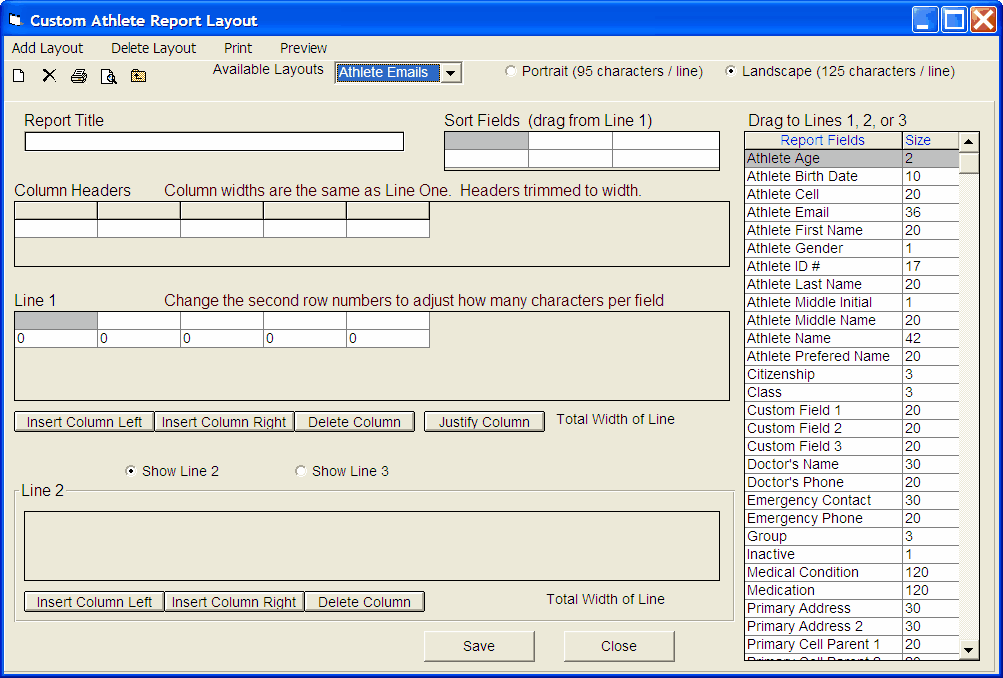When you enter an athlete into your TFTM Database, you have the option of entering a great deal of information. TEAM MANAGER offers many types of Athlete Reports and many ways to sort and customize each one. In addition to those "Canned" reports, TFTM also provides a way for you to set up and totally customize reports for your athletes' information. For example, you may want to set up a report sorted by a particular "Custom" field that you have entered for each athlete - maybe about their volunteer activities for the team. Or maybe you want to print a report of each athlete and their cell phone numbers.
Click on Set-up from the Main Menu Bar then Custom Layouts for Athlete Reports.
Click on the Add menu selection to compose a new Custom Layout or the Delete selection to delete a Custom Layout that you have previously saved.
Below is an example of a report layout that has been set up. Once you Save the "new" report layout, when you subsequently select Athlete Reports, you can pick from any of the Custom layouts that you have designed and saved.
We have named the Custom Layout "Athlete Phone" and entered a Title that will be printed on the report. We have specified that the report be sorted using the Name field and even entered column Headers.
Use this button to add a column to the left of the current column ![]() .
.
Click on the ![]() to toggle between left and right justifying the field that has been selected.
to toggle between left and right justifying the field that has been selected.
Each layout can be in Portrait or Landscape mode - click the appropriate radio button at the top of the Custom layout menu.
You can customize up to three lines - click on the Show Line 2 and Show Line 3 radio buttons to enter a multi-line layout.
Click on the Preview menu selection at the top of the Custom Layout menu to get a look at how the layout is progressing.
Click on the Print menu selection to print a sample of what the actual report will look like.