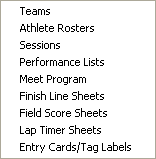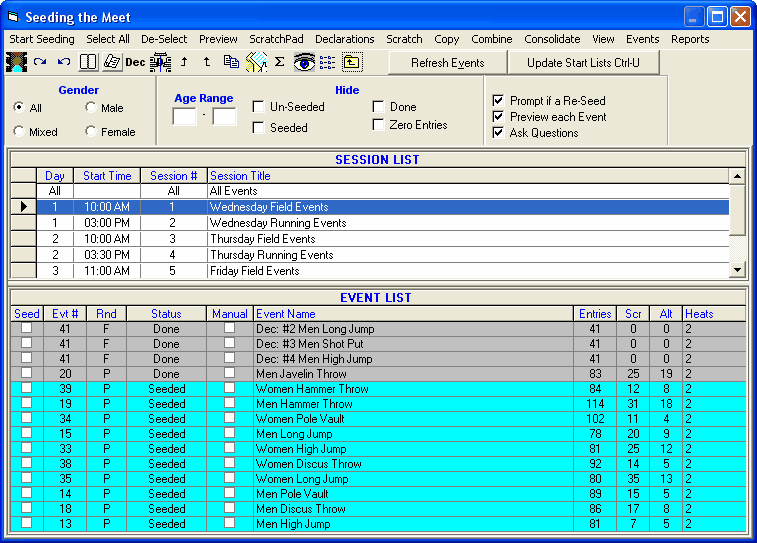| · | The Session List Browser at the top of the Seeding Menu allows you to work with one session's events or All Events. When a session is selected, only the event rounds for that session are shown in the Event List. If an event has not been seeded yet, the status will be Un-Seeded. If and event has been seeded, but does not have full results, the status will be Seeded. If a round has been completed, the status will be Done. If a round is the final round and the event has been completed and scored, the status will be Scored.
|
| · | Use the Gender and Age Range fields to reduce the event list to one gender or one age group. For example, click on Male and enter 11 and 12 for the Age Range and MM will show only the Male 11-12 events in the Event List Browser.
|
| · | To make room to show more events in the event list, you can hide the filter choices by clicking the View icon or by clicking View / Show/Hide Filters.
|
| · | Use the Hide Un-Seeded check box to hide the rounds that are un-seeded.
|
| · | Use the Hide Seeded check box to hide the rounds that are seeded.
|
| · | Use the Hide Done check box to hide the rounds that are done or scored.
|
| · | Use the Zero Entries check box to hide rounds with no entries.
|
| · | The check box Prompt if a Re-Seed warns you if you attempt to re-seed an already seeded event. This is used as a precaution to prevent you from accidentally re-seeding an event when you did not mean to.
|
| · | The check box Preview each Event allows you to preview the seeding for each event after each event is seeded. If you have selected several events to be seeded simultaneously, the preview will appear before the next event is seeded. This preview is equivalent to clicking the Preview icon and gives you a chance to adjust the seeding if you want to.
|
| · | Check the "Ask Questions" check box if you want to be prompted for the advancement formula, to change the randomization rule or not, to pick break points, or to change the number of athletes per flight in a field event or distance event. If you elect not to check the "Ask Questions" box, MM will make its best guess at what you want. Normally, it would be better to check "Ask Questions."
|
| · | From the Reports selection at the top, you can access the following reports:
|