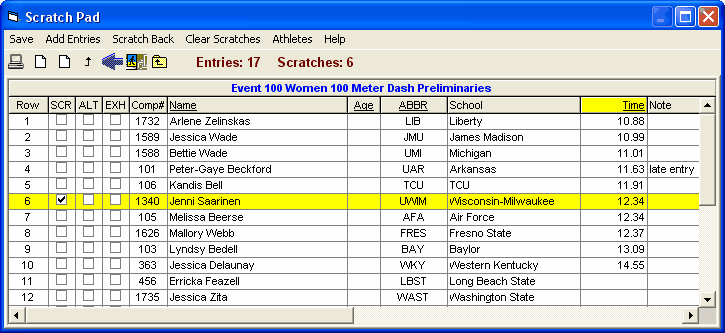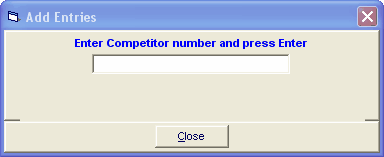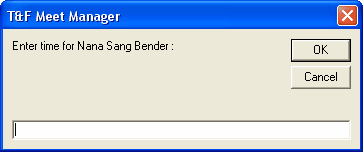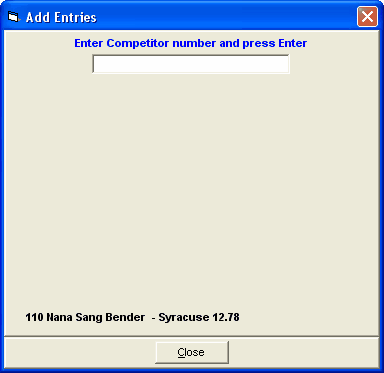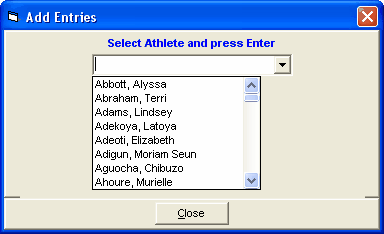Highlight the event on the Event List and click the ScratchPad icon
| · | You can sort the list by clicking any of the column headers that are underlined, such as Name, Age/Yr, ABBR, Time, or Gender.
|
| · | To scratch or un-scratch an entry, click the box in the SCR column. Scratched entries will not be seeded.
|
| · | To mark an entry as an alternate or to remove the alternate status, click on the box in the ALT column. Alternates will not be seeded.
|
| · | To mark or un-mark an entry for exhibition, click on the box in the EXH column. Exhibition entries will be seeded.
|
| · | To add entries for individual events, click Add Entries at the top or click one of the Add Entries icons |
| · | MM also offers you the option to Scratch Back to a certain number of entries for the one event. For example, if you want the event to only seed the top 8 and leave 2 alternates, click Scratch Back at the top or click on the Scratch Back icon |
| · | To clear all scratches for the event, click Clear Scratches at the top or click on the Clear Scratches icon |
| · | To edit a seed mark, click on the Mark within the grid and enter a time if a running event, a distance in Metric or English if a field event, and a points total if a Combined Event.
|
| · | The Entry Notes are displayed in the grid at the far right. You can add or edit any of the Entry Notes by clicking the cell and typing.
|
| · | After you have made changes, click Save at the top or click on the Save icon |