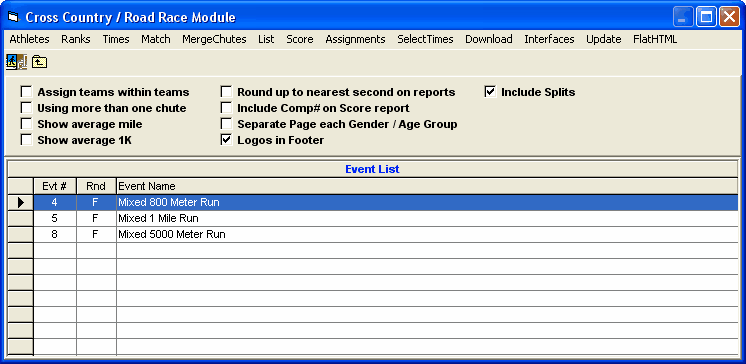| 1. | This method allows you to enter the order of finish by competitor number for a given chute. If you have only one chute, then it is assumed to be chute 1. You can have up to 10 chutes. If using more than one chute, check the "Using more than one chute" check box . You can only enter the order of finish for one chute at a time. When you first click on Ranks, there will be no competitors in the list. To enter results by competitor number, click on the cell in row 1 under Comp# and type in the competitor numbers in the order in which they finished. If using a bar code reader, click on the Read Bar Codes button and start reading with the bar code reader. If a bar code can't be read by the reader, type in the number. In fact you can use this module to manually type in all the numbers. The list starts out with 160 empty rows. If your list gets filled, click the Increase Rows button to increase the number of rows. Click Save to save your list.
|