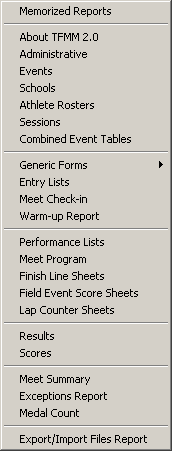
|
Reports Menu
|
Previous Top Next |
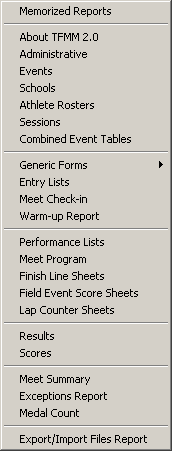
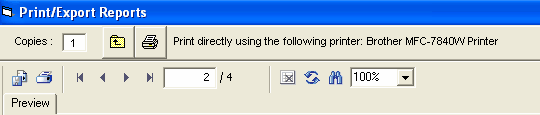
| Click on the "X" on the left side of the Tool Bar to close the Preview Window.
|
| Click on the Printer icon to actually start printing the report. You will be given the option to print the current page or a specific set of pages for each report - for example, print only pages 11-14.
|
| Click on the Printer Setup icon to select the printer that you wish to use for this report. HY-TEK suggests you set up your printer defaults using Printer Preferences.
|
|
|
| Click on the Export Report icon to export your report to various formats such as Microsoft's Word.
|
| Click Here for details on how to export to pdf, Word, and other formats.
|
|
|
| Click on the Preview Sizing arrow to resize the Preview Window based on a percentage.
|
| Click on this Radio button and MM will export the results in the official AP News format, great for providing results to Newspapers.
|
| Click on this Radio button and MM will export the results in a standard Single Column Flat HTML format for posting on the Internet. This is the preferred HTML format.
|