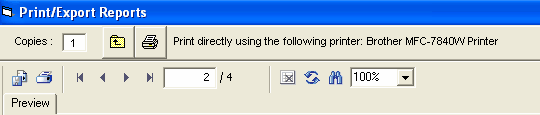
|
Preview Reports
|
Previous Top Next |
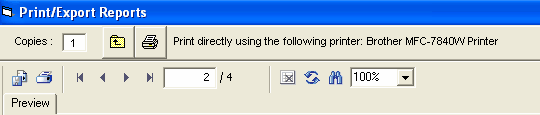
| Click on the "X" on the upper right side of the window or click on the Exit Menu icon |
| The top panel allows you to print directly to the printer selected in the Printer Setup and change the number of copies to whatever is desired.
|
| Click on the Printer icon in the second panel to bring up the standard printer dialog. You will be given the option to print the current page or a specific set of pages for each report - for example, print only pages 3-4. You can change the number of copies here too, but the number in this dialog always defaults to 1.
|
| Click on the Export Report icon to export your report to various formats such as Adobe Acrobat pdf and Microsoft Word doc files.
|
| Click Here for details on how to export to pdf, Word, and other formats.
|
|
|
| Click on the Preview Sizing arrow to resize the Preview Window based on a percentage.
|