Click Set-up / Photo Finish Interface and select Eagle Eye Scholastic or Eagle Eye Pro Interface.
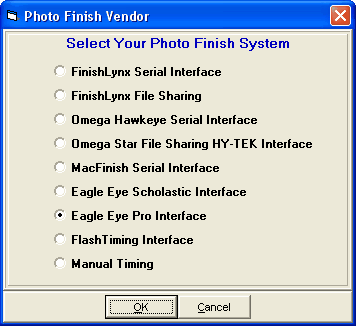
|
Eagle Eye Interface
|
Previous Top Next |
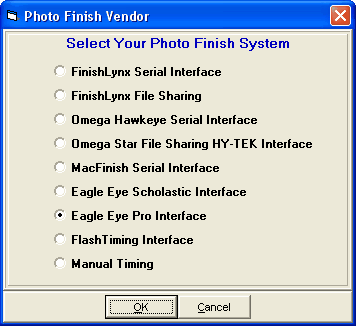
| · | After selecting one of the Eagle Eye options as the photo finish system, go to the Run Menu and at the top click Interfaces / Photo Finish - Eagle Eye / Change Data Location. Pick the location where Eagle Eye will create and store the result files. Normally this would be c:\tfmeets5, but it can be any folder on any drive. With Eagle Eye Pro you can also create start lists for the Pro version to read.
|
| · | In the Run Menu, you select an event, round, and heat so that it is displayed on the screen. Click Get Times or press F3 to have MM search the result files created by the Eagle Eye system. If a file is found that matches the event, heat and round, the results are read and instantly entered on screen and into the database. If there are discrepancies between the results file and what MM expects, you will be immediately notified of all discrepancies and given the opportunity to make corrections. After making corrections, like adding an extra competitor to the heat, click Get Times again.
|
| · | After you are finished with a heat, click the Next Heat button (F5) and then click Get Times to get the next heat's results. If you press Ctrl-F3, the actual contents of the Eagle Eye results file will be displayed.
|
| · | If there are events Un-Seeded, you click Ctrl-H in the Run Menu to add a new heat and then click Get Times to import the heat results and MM will create the heat for you. This assumes the competitors are already entered in MM and have unique competitor numbers. If the event is a relay and the event is Un-Seeded, the Eagle Eye system must enter the MM 4 letter team abbreviation in the ID field.
|