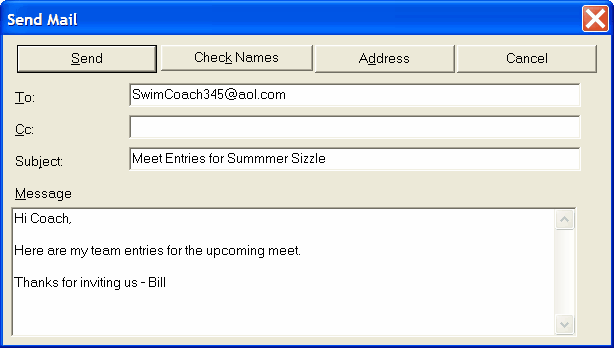This Section describes all the various reports that are available from TM. Click on Reports from the Main Menu Bar and then choose from the following types of reports:
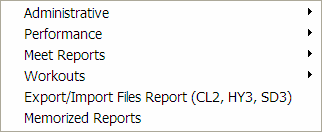
Preview Screen Tool Bar
The Preview Screen Tool Bar is displayed on the top of each report's Preview Window.
Print Icon â Navigation â å Search Feature
Export Icon ä 
® Click on the "X" to close the Preview Window.
® The left and right arrows allow you navigate through the pages of the report.
® Click on the Printer icon to actually start printing the report. You will be given the option to print the current page or a specific set of pages for each report - for example, print only pages 11-14. You can also request that the pages be printed in reverse order by clicking on the Collate Copies check box.
![]()
® Click on the Sizing "percentage" to resize the Preview Window.
® Click on the Search "binoculars" icon to be able to search the content of the report for any text field. For example, suppose you want to find a particular's swimmer's meet results from a Meet Results Report sorted by Event. Just enter the Swimmer's last name and click on this Search Icon and TM will stop at each occurrence of that Swimmer's name.
® Click on the Export Report icon to export your report to Excel, Microsoft's Word, CSV file, HTML, XML, rich text, etc. HTML is the format used to display the report on the Internet. Choose "Disk file" as your destination to export the file to your hard drive or flash drive.
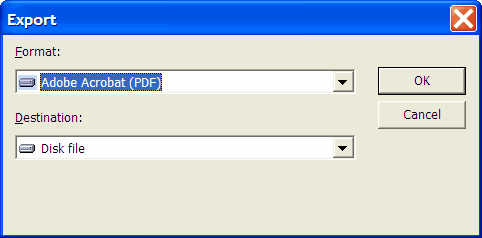
® Click on the Export Report icon to export your report to Excel, Microsoft's Word, CSV file, HTML, XML, rich text, etc. Choose "MAPI as your destination to email your report.
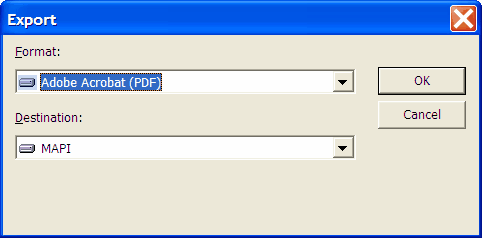
Click OK and those choose what pages you want included and then TM will ask you to enter the email address, cc list, subject, and message as show below. You can also pick email addresses from your Outlook address book.