The Improvement Label Report is designed to produce a set of labels containing Improvement information for any meet in your Database. Click on Labels then Improvement and select a specific meet from the meet list for this report.

| • | If you have a "Page Printer" - that is, either a Laser, Ink/Jet or Bubble/Jet printer, you can choose either 2x10 or 3x10 Avery 1 inch label stock sheets, or the A4 size paper either 2x8 or 3x11 label sheets. |
| • | If you have a Dot Matrix Printer, you can choose the 1x tractor fed stock labels. |
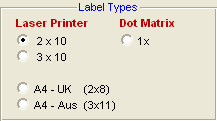
Report Filters
This report offers the standard Age Group, Gender, Team, Group, Subgroup, School Year, WM Group, and WM Subgroup filters as well as the following specific report filters.
Sess/Div Filters
Click on the Sess/Div tab and filter the events that are included in this report by a specific Session or by a specific Event Division. For example, you might want to print this report for only Session 2 of the meet.
Meet Round
To display meet results from a specific round, all rounds, or the best time from all the rounds swum in the event for this one meet, you may choose All, Finals Only, Prelims Only, Semis Only, or Best.
Stroke/Distance
Filter the report for a specific stroke or distance by clicking on the Stroke and/or Distance menu box and making the appropriate selection.
Inactive
To include Inactive swimmers in this report, please click on the Include Inactive check box.
Meet Type
Select a specific Meet Type if you wish to filter only meet results from all meets of a specific type.
Improvement Options
| • | Specify the Minimum Improvement value for calculating Improvement. For example, enter ".15" and TM will print an Improvement Label for every result in which the swimmer improved his/her time .15 seconds or more. |
| • | Click on the Include First Time Swims check box to include an Improvement Label for swimmers who swam an event for the first time. |
| • | Specify a Since Date and click on the Use Since Date for Improvement check box and TM will only look at meet results since this date. You can also click on the Use converted times for calculating Improvement check box and TM will also look at results from meets with all courses and convert those times for calculating Improvement. |
| • | Click on the Show Improvement as Percent check box to see the improvement as a percent instead of in seconds. |
Time Standards
Specify a Time Standard then click on the Include Time Standards check box and TM will tag each result with the appropriate Time Standard designator. For example, 2:34.56 AA.
Points
Click on the Points tab and then choose one of the special point systems - HY-TEK Age Group Points (Yards, SC and LC Meters), HY-TEK Single Year (Yards, SC and LC Meters), HY-TEK Open Points (Yards, SC and LC Meters), NISCA Points (High School Yard meets), British GB Points (used by the United Kingdom - SC and LC Meters), British BAG Points (used by the United Kingdom - SC and LC Meters), LEN Points (SC and LC Meters), or FINA Points (SC and LC Meters). These points will be displayed next to each result time.
Sort Options
This report can be sorted by:
| • | Meet Event Number |
| • | Name |
Memorize Report
Click on the Memorize Report icon and TM will give you the option to "name" this particular report that will include your specific filters and report customization options. Then when you want to run this report again, just click on Reports from the Main Menu bar and then Memorized Reports and click on the "name" you gave this report and TM will display the report menu "filled in" with the options and filters you previously saved.
Click on the Create Report button and TM will provide a preview of this report. You can click on the Export icon at the top of the Print Preview screen to export the report in various formats like Excel, Word, HTML, CSV, etc. You can click on the Printer Setup icon to change various printer setup options. And you can click on the Printer icon and TM will print the report to the selected printer.