To import workouts from the Main Menu, click on File, then Import, then Workouts. Or click on Workouts, then Tools, then Import Workouts and the following screen will appear.
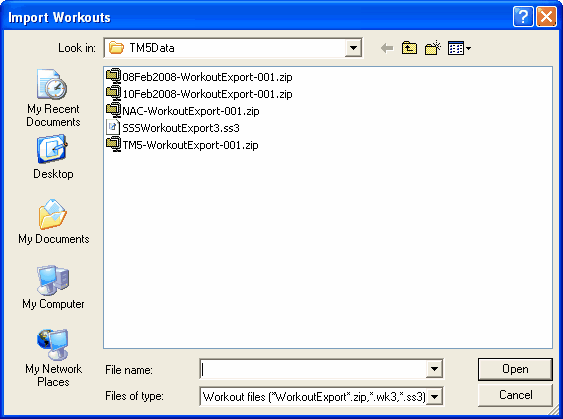
The workout files must have been created by the WORKOUT MANAGER option in TM or Super Sport Systems, and the files will either have .wk3, ss3, or .zip as the extension. A zip file will contain the .wk3 file or the ss3 file, and the zip will be named with the team abbreviation and "-WorkoutExport-" or will be a custom name created by the user such as 08Feb2008-WorkoutExport-001 as shown above. If the team abbreviation is NAC, the default name will be NAC-WorkoutExport-001.zip. An example file created by Super Sport Systems might be SSSWorkoutExport.ss3.
You must choose where to look for the export file: use the drop down menu Look in to find the folder where the export file is located. Highlight the appropriate file, and click Open.
If the import file was a zip file, TM will unzip the file and save it to a temporary folder, and the following screen will appear.
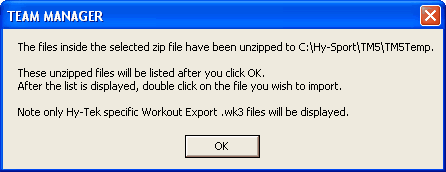
Click OK, and a pop up window will appear; highlight the .wk3 or .SS3 workout file you want, and click Open. After the import file is opened, a screen similar to the one below will be displayed. If it is the desired file, click OK, and the workouts will be added to your current set of workouts.
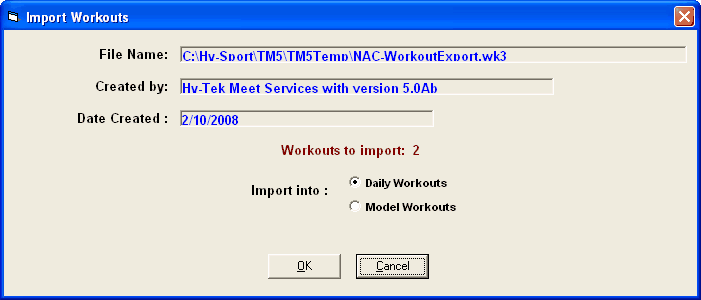
NOTE: When importing, no workouts are erased. If you import the same file again, you will have 2 copies of each workout.
Super Sport Systems (ss3) Note
Super Sport Systems is a web based product that can export workouts that can be downloaded from the SSS web site and imported directly into the workouts in TM. When importing ss3 workouts, each workout within the ss3 file has an athlete name. WORKOUT MANAGER will search TM's athlete roster for an athlete match and if it finds a match, the WM group and WM subgroup for that athlete will be assigned to the imported workouts