No more filling out paper sign up and registration forms each year to sign up or register your swimmers! Just complete our easy to use Team Registration menu right from your own computer and submit it with your payment ONLINE! Then your team administrator can download that information directly into TEAM MANAGER - no keying, no misspellings - just one mouse click to import all of your team's registrations into your TEAM MANAGER database.
The Active Network, the parent company of HY-TEK Sports Software and the leader in internet based team registration, offers the most robust and complete swim team registration and payment processing platform available. Use Team Registration Online (TRO) to collect your team member registrations and information online, and simplify your team management process.
| PLEASE NOTE: | You must be connected to the Internet before continuing with this process. |
Choosing which Online Tool for Team Registration Online
You have the option to use 1 of 2 Active web based registration tools to capture registrations for your team's swimmers. Click on the Team Registration Online icon or click on File/Import/Team Registration Online and one of the registration options.
| 1. | ActiveWorks - This is Active's newest self-setup registration system. Please see below for specifics on how to begin that self-setup. |
| 2. | Thriva - This web based product requires Active personnel to work with you to set up the registration parameters and features on the web. |
If you have any questions on which tool is best for you, please contact Active directly for help.
Sara Roberts
Email: sara.roberts@activenetwork.com
Phone: 941-462-2174
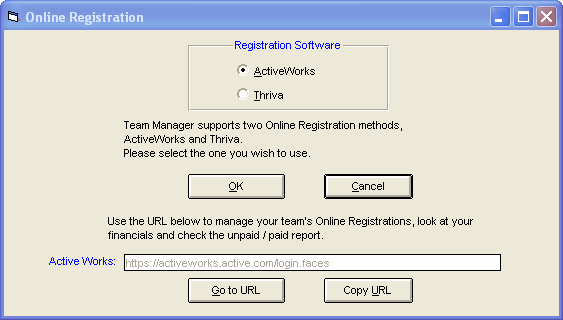
ActiveWorks (AW)
Step 1: In order to begin the self setup for AW. click on the "Set up your Active.com Agency for your Swim Team" and follow the prompts to begin your self setup. This process takes you through a set of registration self setup menus in which you define exactly what data you wish to include from each swimmer's registration. You will need to complete this process only once.
Step 2: After the self setup has been completed once, from then on you would specify the date range that you wish to use when brining down registered swimmers from the web to add or edit new and existing swimmers in your TM database. In the example below, only swimmers that have registered online between 7/10/2011 and 8/10/2011 and imported down from the web. After entering and/or confirming the date range, click on the Download Team Registration Online button.
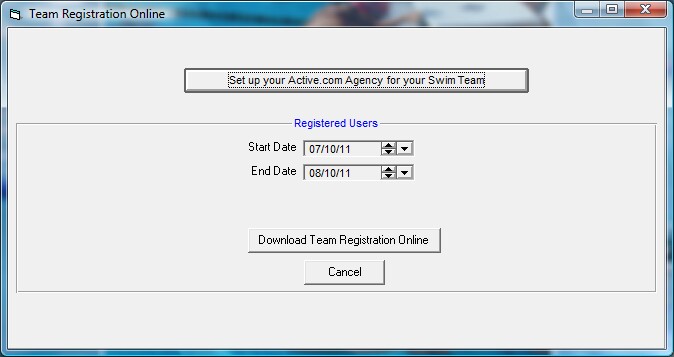
Step 3: The next set in the sync/import process is to pick the specific group of registrations that you wish to import. In going through the self setup process for AW, you were asked to setup at least one billing group. You could of set up many billing groups for your team based on a different registration fee charged for each group. After selecting what billing group(s) you wish to import, now click on the Download Team Registration Online button.
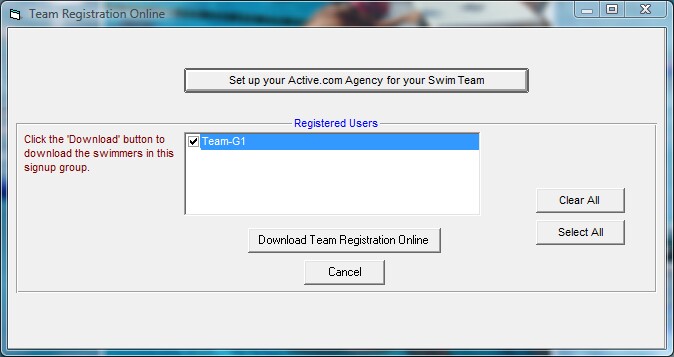
Thriva
The registration setup for Thriva is built by the Thriva implementation team at Active. Please contact them directly for help in setting registration up using the Thriva tool.
Thriva Contact information: Sara Roberts
Email: sara.roberts@activenetwork.com
Phone: 941-462-2174
Before importing the information from Team Registration Online, please make sure you have received the User Name and Password from Active. Then click on File / Import then Team Registration Online. After you have entered a date range to check for new sign ups, click on the Download Team Registration button and TM will connect with the Active web site and download the products and registrations that you previously set up with Active. If you have more than one set of registrations defined, then TM will ask you to select the items you wish to import and then click on the Download button and TM will download and display all the new registrations that have taken place based on the Start and End dates you specified.
The End Date defaults to Today and the Start Date defaults to 30 days before Today. The Start Date is the key filter you would use to exclude sign ups that you have previously downloaded.
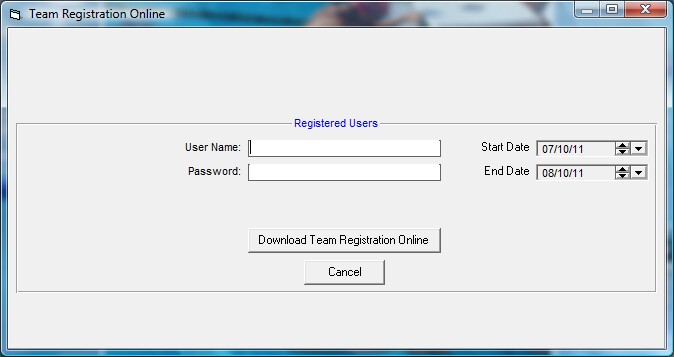
Importing and reviewing the Registrations
| PLEASE NOTE: | Just because Team Registration Online indicates a swimmer already exists in your database does not mean that some of his/her information has not been changed online. In general, it would make sense to import the swimmers that are in the Team Registration Online import whether they already exist in your database or not in order to update the existing swimmer information with "new" information that was entered online. |
| CAUTION: | If you import the Team Registration Online swimmers then later edit their information using TM (for example, change a swimmer's telephone number because the Mom sent you an email) and then subsequently imported the same information again, TM will overlay the existing information about that swimmer with the information that was in the Team Registration Online import. In this example, the swimmer's "old" telephone number would replace the one you just updated. |
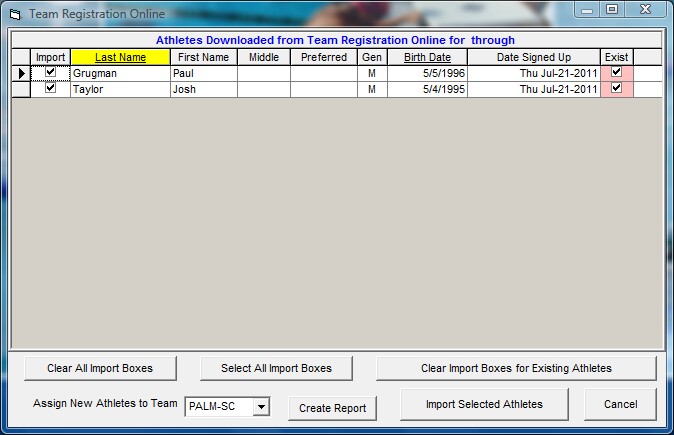
You can sort the list you downloaded either by Last Name or Birth Date. You may choose which ones you wish to import into your TM Database or click on the Select All Import boxes button. TM will also let you know if any of these swimmers already exist and give you the choice of updating their information that is currently in your TM Database. Make your selections and then click on the Import Selected Swimmers button. TM will then add any new swimmers to your TM Database and edit any swimmer's information that already exists.
PLEASE NOTE: TM decides that a swimmer exists based on a match of Last Name, First Name, Middle Initial (if not blank) and gender.
Click on the Create Report button to create a report of all of the information that has been downloaded from Team Registration Online.