Check for Updates
Periodically, HY-TEK provides Service Pack updates that include corrections to reported problems. In order to download and install the current TM Service Pack update, make sure you are connected to the Internet either through broadband (DSL or Cable) or dial-up and then start TM and click on Check for Updates from the Main Menu Bar.

TM will verify the Internet connection and then check to see if you are already running the most current TM 7.0 release. If you are not running the current TM release, TM will download that update for you and show a download progress bar.
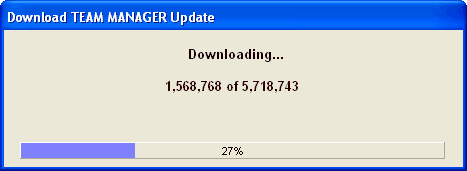
After the download has been completed, TM will ask if you want to install it now.
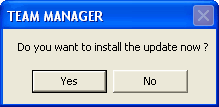
Click on the Yes button and TM will install the Service Pack update and then restart TM for you. After TM has restarted, click on Help / Release Notes to check out the new features that have been included in the update. If you click on the No button, nothing will be installed and you can try the Check for Updates again later.
NOTE: Installing an update will have no impact on your database.
NOTE: If you have Firewall software on the computer you are using to Check for Updates, you may have to turn the Firewall software off, Check for Updates, then turn the Firewall software back on. If you are unable to get TM to connect to the HY-TEK web site, you can update to the latest version by ordering a Product Replacement CD, Web Delivery, or both from the HY-TEK Online Store.
Alternative Method for Installing a Service Pack Update
Go to our web site at www.hytek.active.com and click on Download Center. Then click on the Update link on the TEAM MANAGER 7.0 row.
Choose "Save" and then choose where you want to store the SWTM7Update.zip file on your computer. DO NOT unzip the file yourself - TM will do that for you.
After the SWTM7Update.zip file has been downloaded and saved, now start TM 7.0 and click on File / Install Update and TM will display the screen below.
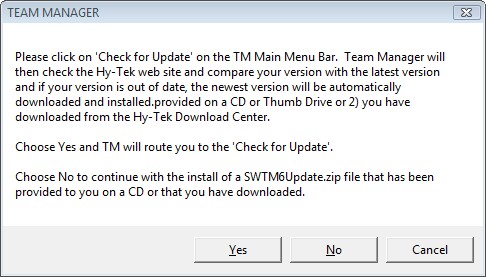
Choose "No" and then TM will ask you where you saved the SWTM7Update.zip file. Pick the directory that you specified when the file was downloaded and then TM will install the update and re-start TM with the new release.