The Award Label Report is designed to produce a set of labels containing Place/Finish information for any meet in your Database. Click on Labels then Award and select a specific meet from the meet list for this report. This report will match the information in the Meet Results Browser.
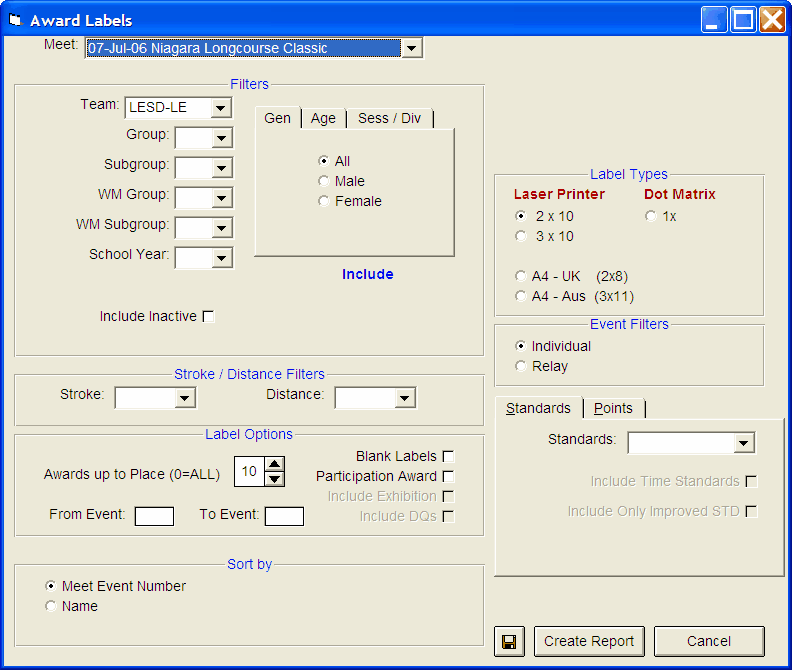
| • | If you have a "Page Printer" - that is, either a Laser, Ink/Jet or Bubble/Jet printer, you can choose either 2x10 or 3x10 Avery 1 inch label stock sheets, or the A4 size paper either 2x8 or 3x11 label sheets. |
| • | If you have a Dot Matrix Printer, you can choose the 1x tractor fed stock labels. |
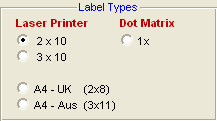
Report Filters
This report offers the standard Age Group, Gender, Team, Group, Subgroup, WM Group, WM Subgroup, and School Year filters as well as the following specific report filters.
Sess/Div Filters
Click on the Sess/Div tab and filter the events that are included in this report by a specific Session or by a specific Event Division. For example, you might want to print this report for only Session 2 of the meet.
Event Filters
Click on the Individual, Relay, or Individual and Relays check box to display meet results for just the Individual or Relay events or the Individual events plus any relay events for that swimmer.
Stroke/Distance
Filter the report for a specific stroke or distance by clicking on the Stroke and/or Distance menu box and making the appropriate selection.
Inactive
To include Inactive swimmers in this report, please click on the Include Inactive check box.
Other Label Options
| • | Select the number of Awards Up To Place to specify how many places that you wish to print Award Labels. For example, select 3 to print an Award Label for swimmers who have finished in 1st, 2nd, or 3rd place. Please note that the "Place" for a meet result must have been imported or keyed for this Label Report to print the Award Label. Select Awards Up To Place 0 to print a label for every results that has any place entered. |
| • | Click on the Participant check box to generate a Participant Label based on the choices shown below. The label will have the word "Participant" printed instead of "1st Place, 2nd Place, etc. If you check the Participant box, then you will also be able to optionally Include Exhibition swims and Include DQs. |
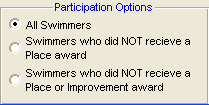
| • | Click on the "Blank Label" check box and TM will print a Blank Award Label for the events selected containing the Place, Event, Meet Name and Date, and a place to enter the Time, Swimmer, and Team. |
1st Place Time: ____________
#1 Girls 11-12 50 Free
Name: _______________________________
Team: ________________________________
02/12/2001 City Winter Splash
| • | You also have the option to specify an Event Number Range. For example, enter "5" in the "From Event" entry box and "8" in the "To Event" entry box and TM will print Award Labels ONLY for events 5, 6, 7, and 8. |
Time Standards
Specify a Time Standard then click on the Include Time Standards check box and TM will tag each result with the appropriate Time Standard designator. For example, 2:34.56 AA. Click on the Include Only Improved STD and TM will include only those results in which the Swimmer improved from one Time STD to the next one - for example from B to A. Swimmers who achieved a Time Standard for the first time will also be included.
Points
Click on the Points tab and then choose one of the special point systems - HY-TEK Age Group Points (Yards, SC and LC Meters), HY-TEK Single Year (Yards, SC and LC Meters), HY-TEK Open Points (Yards, SC and LC Meters), NISCA Points (High School Yard meets), British GB Points (used by the United Kingdom - SC and LC Meters), British BAG Points (used by the United Kingdom - SC and LC Meters), LEN Points (SC and LC Meters), or FINA Points (SC and LC Meters). These points will be displayed next to each result time.
Sort Options
This report can be sorted by:
| • | Meet Event Number |
| • | Name |
Memorize Report
Click on the Memorize Report icon and TM will give you the option to "name" this particular report that will include your specific filters and report customization options. Then when you want to run this report again, just click on Reports from the Main Menu bar and then Memorized Reports and click on the "name" you gave this report and TM will display the report menu "filled in" with the options and filters you previously saved.
Sample Report
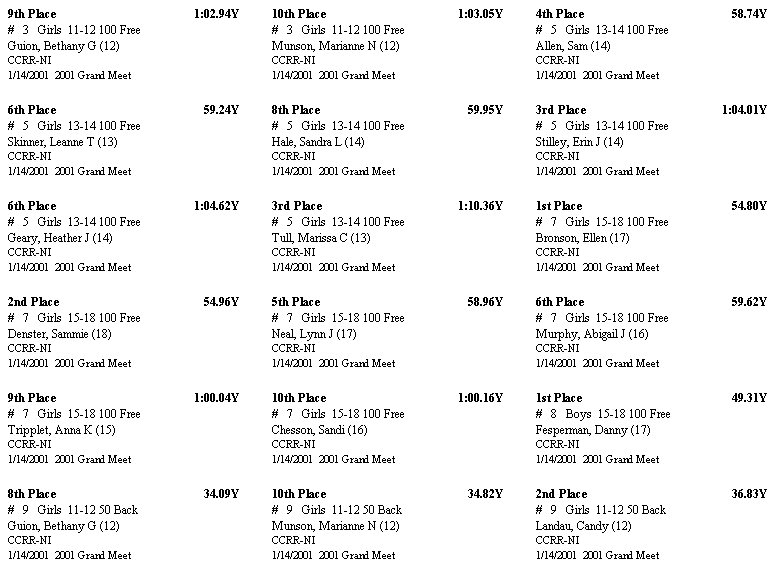
Click on the Create Report button and TM will provide a preview of this report. You can click on the Export icon at the top of the Print Preview screen to export the report in various formats like Excel, Word, HTML, CSV, etc. You can click on the Printer Setup icon to change various printer setup options. And you can click on the Printer icon and TM will print the report to the selected printer.