If you logged in as ADMIN, then you have access to the Admin Tools on the Team Connect Online form as show below.
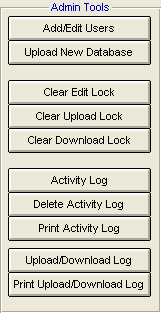
Add/Edit Users
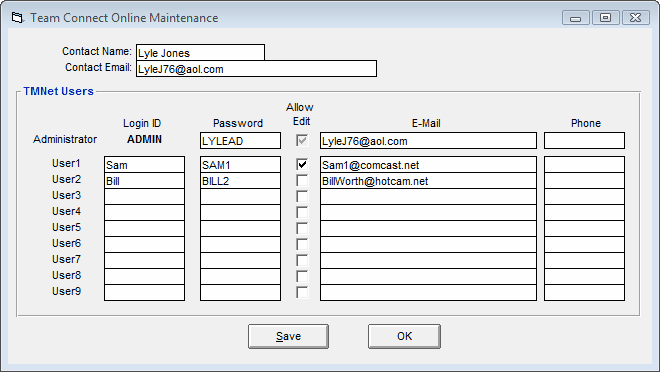
Upload New Database
Click on this button to upload a copy of the database you currently have open on your desk top to the Team Connect Online server. You would typically make this selection to upload your team's database to Team Connect Online the first time you login. Or, you would use this option to upload a copy of your team's database if the one on the Team Connect Online server has been compromised or changed and you want to "refresh" what is up on the Team Connect Online server with what is on your desk top.
Please Note: The database size is restricted to a maximum size of 25 MB after TM has zipped (compressed) it.
Please Note: ADMIN is the ONLY ONE that can upload a new copy of the database to the Team Connect Online server. A User with edit rights can upload an updated copy of the database to the Team Connect Online server.
Clear Edit Lock
When a user downloads the Master database from Team Connect Online for edit, then the Edit Lock is set. As long as the Edit Lock is set, no one else can download the master database in edit mode. Click on this button to clear the Edit Lock on the Team Connect Online database in case of your users opened the database for edit and either lost the connection or left their computer on without exiting from Team Connect Online.
Please Note: If a user has the Team Connect Online database opened for edit and is making changes to their desk top copy, if you Clear Edit Lock, they will not be able to upload their changes to the Team Connect Online database.
Clear Upload Lock
The Upload Lock is set when a user begins to upload a new copy of the database to the Team Connect Online server. If someone tries to download a copy of the database when the Upload Lock is set, they will be told that they cannot download the database at this time since someone is in the process of uploading a new copy. Click on this button to clear the Upload Lock on the Team Connect Online database in case a previous user was in the process of uploading an updated copy of the database to Team Connect Online and did not complete the upload.
Clear Download Lock
The Download Lock is set when a user begins to download the Master database from the Team Connect Online server. If someone tries to upload an updated copy of the database when the Download Lock is set, they will get a "'wait" message and will be asked to retry the upload. Click on this button to clear the Download Lock on the Team Connect Online database in case a user started a download of the Team Connect Online database but never completed it.
Read Activity Log
Click on this button to show the logged activity for your particular Team Connect Online database.
Delete Activity Log
Click on this button to delete the logged activity for your particular Team Connect Online database.
Print Activity Log
Click on this button to print the logged activity for your particular Team Connect Online database.
Upload/Download Log
Click on this button to view all of the upload and download activity on this Team Connect Online database.
Print Upload/Download Log
Click on this button to print all of the upload and download activity on this Team Connect Online database.